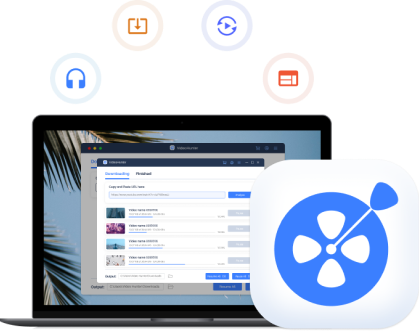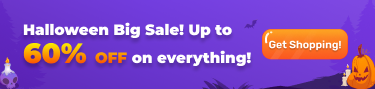▶ TikTok Downloader Overview
▶ Tech Specifications
▶ Registered vs Pro Version
▶ Account Registration
▶ Log in or Reset Your Account
▶ Purchase a Subscription
▶ How to Install/Uninstall
VideoHunter TikTok Downloader , a top-rated and specialized program, can be considered a fast track when it comes to having TikTok video or audio resources downloaded on your computer for saving and transferring. Besides, this powerful downloader can help you get playlists and soundtracks in batches. For more features, you can view the list below.
- Available for free download to registered users;
- High-quality video options and ultimate audio enjoyment provided: 720p, 1080p for video;
- Mainstream output formats offered: MP4 and WEBM;
- Batch download feature and 6X faster download speed available;
- TikTok playlists and subtitles download available.

VideoHunter YouTube Downloader continues to improve the download service to be smoother and more stable. If you have any advice or problems with VideoHunter TikTok Downloader, welcome to reach our support team through Contact Us. Our members will get back to you as soon as possible!
Currently, VideoHunter TikTok Downloader works smoothly on Windows and Mac systems. You can download online videos with lossless-quality output. More details on VideoHunter TikTok Downloader technical specifications are listed below:
System requirements: Windows 10/8/7/XP/Vista; Mac OS X 10.12 or higher.
Downloader output formats: MP4, WEBM (Windows only).
Output quality options: Video: 1080p, 720p, 480p, 360p, etc.

VideoHunter TikTok Downloader provides Windows or Mac users with two available versions: the Free Registered version and the Pro version. The detailed differences between these two versions are listed below:
- Downloading up to 3 single videos or audio per day;
- Maximum output quality of 480p;
- 1 device login only;
- Lifetime technical support.
Note: You are recommended to have a free trial first before upgrading to the pro version in order to avoid some unnecessary misunderstanding or trouble.
- Unlimited downloading per day;
- 720p, 1080p downloading options supported;
- Freely download TikTok playlists;
- Batch download of TikTok videos;
- Multi-device login available;
- Lifetime technical support.
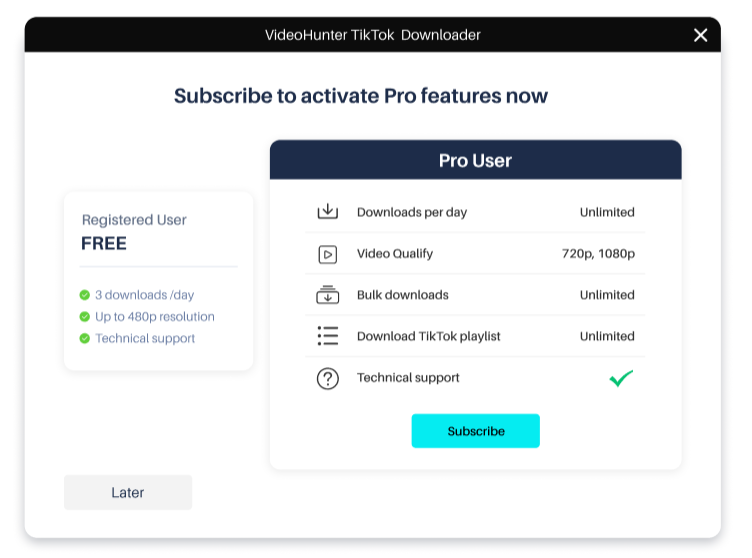
2 subscription plans are available:
$9.95 - One-month subscription on 1 PC/Mac; $29.95 - One-year subscription on 2 PCs/Mac computers.
To get a VideoHunter TikTok Downloader Pro version, please navigate to Go Premium .
It is pretty easy to register VideoHunter TikTok Downloader, and there are two ways to make it. The first way is to register an account directly on the software, and the other way is via the Account Center web page. Follow the steps below and you can become a registered user!
Register on the Software STEP 1. Launch the TikTok downloader on your computer, and you can see the Login window will pop up. Then click "Sign Up" to go to the registration page.
STEP 2. Prepare an e-mail. And on the registration page, fill in the e-mail, set up a password, and finally hit the "Sign Up" button to finish the registration.

Register on the web Accounts Center
STEP 1. Head to VideoHunter Account Center, and click the "Register" button.

STEP 2. Fill in the blanks according to the requirements, and hit the "Register" button to create your account.
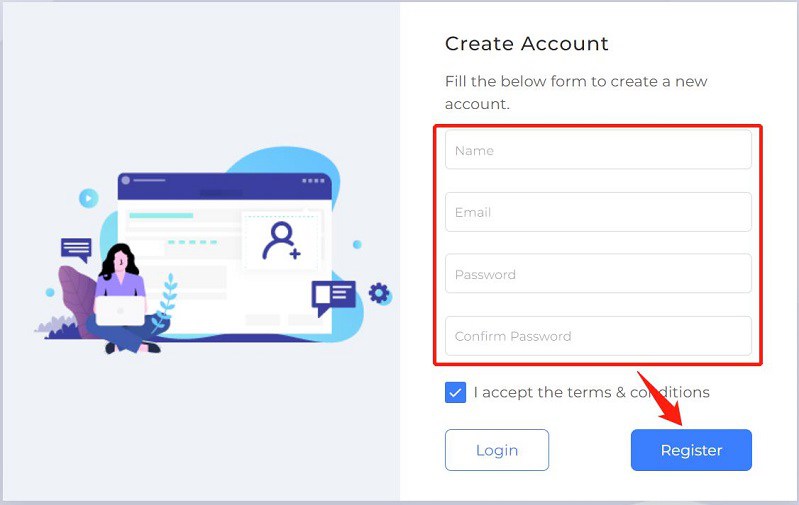
STEP 3. After registration is done, you will enter the subscription page where you can see your subscription status. And you can also go to the profile page to check your information and change your password.

Log in to Your Account on the Software
STEP 1. Install and launch VideoHunter TikTok Downloader on your computer. And if you have not logged in to an account on the downloader, a login interface will pop up, where you can type the e-mail and password you've signed up for.
STEP 2. After filling in your account number and password, you can directly click on the "Login" button, which will make you enter the software successfully.

However, you can only log in to one device as a free user. That is to say, once you've logged in to your account on a new computer, your earlier computer will be automatically logged out. Therefore, for more convenience, you had better have a Pro version of the downloader subscribed.

STEP 1. When you have entered the Web Page of Account Center by typing your account, you can directly go to the "Profile page" and select "Password".

STEP 2. Type in your e-mail and the new password, and click "Save Changes" to finish the process.
If you forget and want to reset your password:
STEP 1. On the Web Page of Account Center, click the "Forgot Password" button.
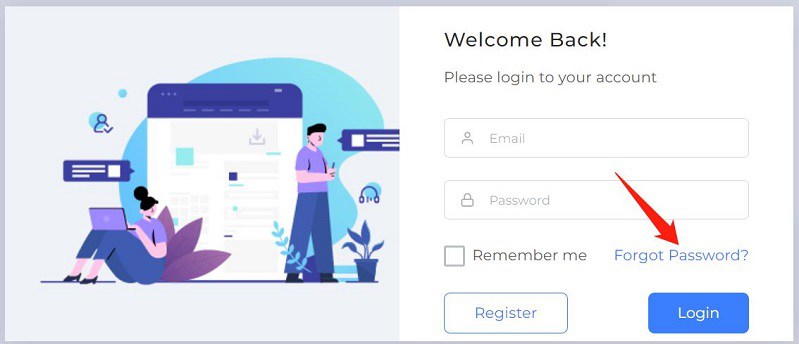
STEP 2. Enter the email address used for registration, and go to your e-mail box to reset the password in the link included in the password reset email.
As previously mentioned, the subscribers will enjoy more functions and convenience on VideoHunter TikTok Downloader. So to order a premium plan, you can either go to VideoHunter's desktop app or go to the Go Premium page. Now let's see how it gets done.
Purchase a Subscription in the Software
STEP 1. When you have finished downloading the software on your computer, you can open it and sign up as a registered user.
STEP 2. After clicking the "Trolley" button a window introducing the differences between the free version and the paid version will automatically open. Click the "Upgrade" button, and the official VideoHunter purchase page with different subscription plans will open automatically. Then, choose your premium plan and subscribe.
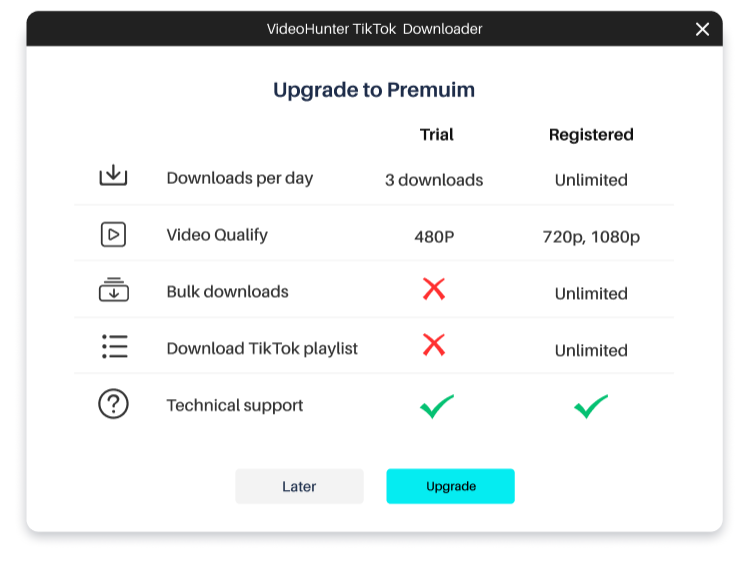
STEP 3. Select your country, type in the postcode, and pay for the plan you are choosing via credit card or PayPal.
STEP 4. You will receive two emails after the payment. One is the order from Paddle, and the other is from VideoHunter YouTube Downloader with a registration code included.
Note: The registration code is used as the initial login password for a subscriber to log in. If you have already created an account before the subscription, you can log in to your account with the password that you originally set.
STEP 5. After you finish the subscription, your account will be automatically logged in. Then you enjoy all the features offered by VideoHunter TikTok Downloader Pro version.
Purchase a Subscription via VideoHunter Official Website
STEP 1. Navigate to Go Premium and choose a subscription plan, then complete your purchase.
STEP 2. After purchasing, you will receive two emails. One is the order from Paddle, and the other from VideoHunter with a registration code included. Please use the email address that you use to purchase the plan and the registration code you received to log in from the Accounts Center. After logging in to your account, you can go to the "Profile" > "Password" to change your password.
STEP 3. Start using the software.
It is a piece of cake when you get VideoHunter TikTok Downloader installed or uninstalled on your computer, which only requires several simple clicks. The detailed process is as follows:
Install VideoHunter TikTok Downloader
STEP 1. Download the installation package of VideoHunter TikTok Downloader from the official website, and double-click the package to start the installation.
STEP 2. Follow the instructions to complete the installation process. When the process is finished, you can double-click to launch the software on your device.
STEP 3. A login window will pop up when you enter the software. Registered users and subscribers can directly download online TikTok video or audio with their account logged. If you are a newcomer, you can try to sign up for an account first.
Uninstall VideoHunter TikTok Downloader
To uninstall VideoHunter YouTube Downloader, just right-click the program and submit "Uninstall" on your Windows or Mac device. Then the program can be removed successfully.
▶ Download TikTok Videos
▶ Download TikTok Playlist
▶ Download Private Pornhub Videos
▶ Change Output Folder
▶ Switch Program Language
▶ Upgrade Pornhub Downloader
▶ Send A Feedback
When you have installed and registered VideoHunter TikTok Downloader on your computer, you can immediately explore how to get it to work. And to get you familiar with this industry-leading downloader faster, a guide on how to download TikTok videos via VideoHunter TikTok Downloader has been compiled for you. The program interface on Windows and Mac are virtually identical. And here will show how the TikTok downloader works on Windows PCs.
STEP 1. The download starts with a URL copy. You can directly go to TikTok via chrome or edge and copy the URL of the online video that you want to download.
STEP 2. Launch VideoHunter TikTok Downloader on your computer, and log in to your account.
STEP 3. Paste the URL of your desirable TikTok video to the analysis bar on the home page, and then you need to click on the "Analyze" button. The downloader will parse the URLs automatically and give you the corresponding results.

STEP 4. When the analysis is done, an output options window will pop up. You can select the output format, quality, and destination folder based on your reality. And finally, you can click on the "Download" button to start the download process.

STEP 5. When the video is successfully downloaded, you can navigate to the "History" module to locate the downloaded video for offline playback.

Many TikTok celebrities create a series of videos and put them into the same playlist. And how convenient it would be to be able to download all the videos in a playlist at the same time. VideoHunter TikTok Downloader puts the user's experience first and already takes into account the bulk download of videos from the TikTok playlist. This guide below will walk you through the process of downloading a TikTok playlist on VideoHunter TikTok Downloader.
Note: Free users can not download the TikTok playlists while Pro version users can download unlimitedly.
STEP 1. Navigate to the TikTok platform and copy the URL of the playlist you need to download. Also, you can copy the URL of any video included in the playlist.
STEP 2. Launch and log into VideoHunter TikTok Downloader on your computer, and paste the URL of the TikTok playlist to the download bar. After that, just click on the "Analyze" button.
STEP 3. The downloader will parse the URL automatically, and then a notification will be displayed on your screen, asking you to select download the whole playlist or a single video clip. Here you should click on "Playlist".
STEP 4. When the TikTok playlist is shown, select the video clips you need to download. Choose the video output quality you want and click the "Download" button.

STEP 5. All selected video clips will be added to downloading list. Just wait for the downloading to be finished. When the process is over, switch to the "Settings" > "History" tab, and click on "Open Folder" to locate the downloaded files.

To meet diverse needs, TikTok allows users to make private videos or convert posted videos to private mode for viewing only by themselves or the person they are sharing with, subject to community guidelines.
To get these private videos downloaded, VideoHunter TikTok Downloader can also do you a favor. But VideoHunter TikTok Downloader attaches great importance to users' privacy, so you can only download private videos if you are the uploader or you are shared by the uploader.
STEP 1. When you receive a link to a private video, you can run VideoHunter TikTok Downloader on your computer and paste the URL to the download bar for analysis.
STEP 2. The downloader will detect the video included in the URL. After that, an output options window will pop up, and you can choose the output format and quality you want to save. Then just click the "Download" button.
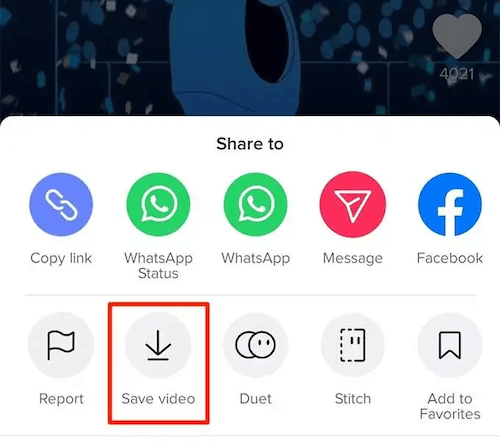
STEP 3. Tap "Messenger" to send the link to your private video out on TikTok.
VideoHunter TikTok Downloader has set a default folder for users to save the downloaded video or audio files. This folder can be changed to other paths so that you can better manage the downloaded media content.
The output folder setting is located at the bottom of the downloader's main interface. By clicking "Output Box" and selecting the "Browsing..." option, you can select another path as the output folder for the program.

VideoHunter TikTok Downloader provides users with seven languages, including English, Japanese, Portuguese, German, French, Spanish and Traditional Chinese. You can follow the steps below to switch the language you want.
STEP 1. To switch the language on Windows, you can go directly to the menu icon on the upper right, and click the setting icon next to "Preferences".
STEP 2. When the setting page is shown, choose the language you need.

VideoHunter TikTok Downloader will continue to add more supported languages in the future to meet global users' needs. Please look forward to that!
VideoHunter TikTok Downloader supports free technical upgrades to both free users and subscribers. When a new version is released, you will receive an update notification once you launch the downloader. By directly clicking on the upgrade icon, VideoHunter TikTok Downloader will complete the upgrading process in a few minutes automatically.
To check whether you are running the latest version or see if there is an update, you can just click the menu icon on the upper right. Then go to "Settings" >> "Preferences" >> "Others" to click the "Check Update" button to check.

VideoHunter TikTok Downloader provides responsive support to help users solve unexpected issues. If you have any trouble when using the software, such as failing to activate the program, or the video downloading failure, you can send feedback inside the application directly (better attach a log file with it). The technical team will check the issues and reach back to you as soon as possible.
STEP 1. Go to the feedback page by clicking on the menu icon, and then select the "Feedback" option.
STEP 2. When the feedback page is shown, fill in the necessary information and make sure your log file is attached, then click on the "Submit" button to send your feedback.
▶ TikTok Downloader Installation Failure
▶ License Code Not Working
▶ Fail to Download Video
Both Windows and Mac users can directly download VideoHunter TikTok Downloader's installation package from the official website. After getting it, launch the installer and follow the instructions to install VideoHunter TikTok Downloader. Within a short period and very few simple clicks, the program can be installed successfully.
In most cases, the installation can be processed successfully. But according to some users, they may encounter some unexpected installation failures. Here is a solution you can try when VideoHunter TikTok Downloader fails to be downloaded on your desktop.
Solution: Check Windows Installer and Enable It
On Windows 10, go to Start > Search and type "Services.msc", then click on the enter key. After that, select "Services Desktop app".
On Windows 7/8/Vista/XP, click the Search box and then type "Services.msc".
Check whether the Startup Type box across from Windows Installer is set to "Disabled". If yes, please change it to Manual and then try to download VideoHunter again to see if this problem is fixed.
If you still can not install VideoHunter on your desktop, reach out VideoHunter support team and describe your issue (better with a screenshot), then our technical team will assist you to solve the problem.
When you purchase a VideoHunter TikTok Downloader subscription, a license code (also called a registration code or an activation code) will also be sent to your email address. With both your email address and the license code received, you can register VideoHunter TikTok Downloader for use with ease. But in some cases, users may have trouble with their license code. Here are some possible situations you may encounter and the respondent's solutions to solve the issue.
When you can't receive a VideoHunter YouTube Downloader license code after purchasing, please directly mail to support@videohunter.net, and our support team will resend the code to you responsively.
Please check whether you made such mistakes during the registration process. If not, you can send an email to support@videohunter.net and describe your problem to get assistance.
If you still fail to activate VideoHunter YouTube Downloader and keep receiving the unmatched notification, you can contact support@videohunter.net to reset the license code and retry.
Some users may meet the download failure issue when they try to save online videos with VideoHunter TikTok Downloader. See the possible situations and ways to solve them.
In most cases, the network condition can greatly affect your program usage experience. Therefore, to use VideoHunter YouTube Downloader smoothly, you need to ensure a better network connection when you try downloading online videos. If you are still unable to solve the download failure problem, feel free to reach our support team for help.
▶ TikTok Downloader Overview
VideoHunter TikTok Downloader , a top-rated and specialized program, can be considered a fast track when it comes to having TikTok video or audio resources downloaded on your computer for saving and transferring. Besides, this powerful downloader can help you get playlists and soundtracks in batches. For more features, you can view the list below.
- Available for free download to registered users;
- High-quality video options and ultimate audio enjoyment provided: 720p, 1080p for video;
- Mainstream output formats offered: MP4 and WEBM;
- Batch download feature and 6X faster download speed available;
- TikTok playlists and subtitles download available.

VideoHunter YouTube Downloader continues to improve the download service to be smoother and more stable. If you have any advice or problems with VideoHunter TikTok Downloader, welcome to reach our support team through Contact Us. Our members will get back to you as soon as possible!
▶ Tech Specifications
Currently, VideoHunter TikTok Downloader works smoothly on Windows and Mac systems. You can download online videos with lossless-quality output. More details on VideoHunter TikTok Downloader technical specifications are listed below:
System requirements: Windows 10/8/7/XP/Vista; Mac OS X 10.12 or higher.
Downloader output formats: MP4, WEBM (Windows only).
Output quality options: Video: 1080p, 720p, 480p, 360p, etc.

▶ Registered vs Pro Version
VideoHunter TikTok Downloader provides Windows or Mac users with two available versions: the Free Registered version and the Pro version. The detailed differences between these two versions are listed below:
- Downloading up to 3 single videos or audio per day;
- Maximum output quality of 480p;
- 1 device login only;
- Lifetime technical support.
Note: You are recommended to have a free trial first before upgrading to the pro version in order to avoid some unnecessary misunderstanding or trouble.
- Unlimited downloading per day;
- 720p, 1080p downloading options supported;
- Freely download TikTok playlists;
- Batch download of TikTok videos;
- Multi-device login available;
- Lifetime technical support.
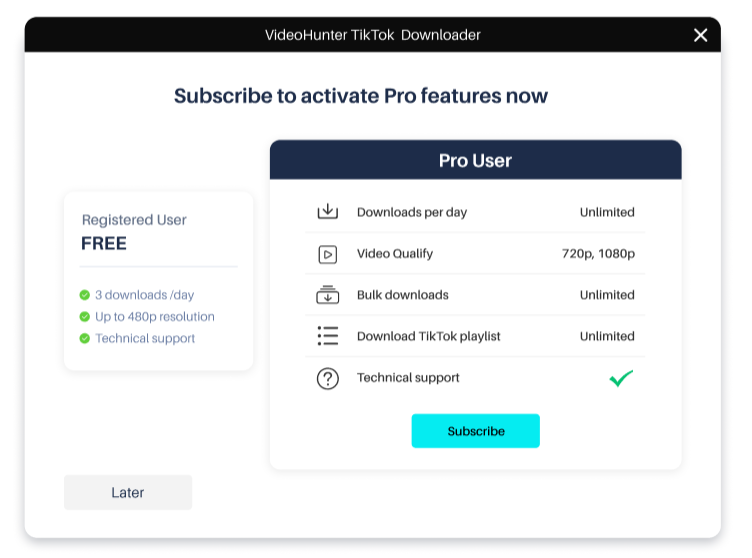
2 subscription plans are available:
$9.95 - One-month subscription on 1 PC/Mac; $29.95 - One-year subscription on 2 PCs/Mac computers.
To get a VideoHunter TikTok Downloader Pro version, please navigate to Go Premium .
▶ Account Registration
It is pretty easy to register VideoHunter TikTok Downloader, and there are two ways to make it. The first way is to register an account directly on the software, and the other way is via the Account Center web page. Follow the steps below and you can become a registered user!
Register on the Software STEP 1. Launch the TikTok downloader on your computer, and you can see the Login window will pop up. Then click "Sign Up" to go to the registration page.
STEP 2. Prepare an e-mail. And on the registration page, fill in the e-mail, set up a password, and finally hit the "Sign Up" button to finish the registration.

Register on the web Accounts Center
STEP 1. Head to VideoHunter Account Center, and click the "Register" button.

STEP 2. Fill in the blanks according to the requirements, and hit the "Register" button to create your account.
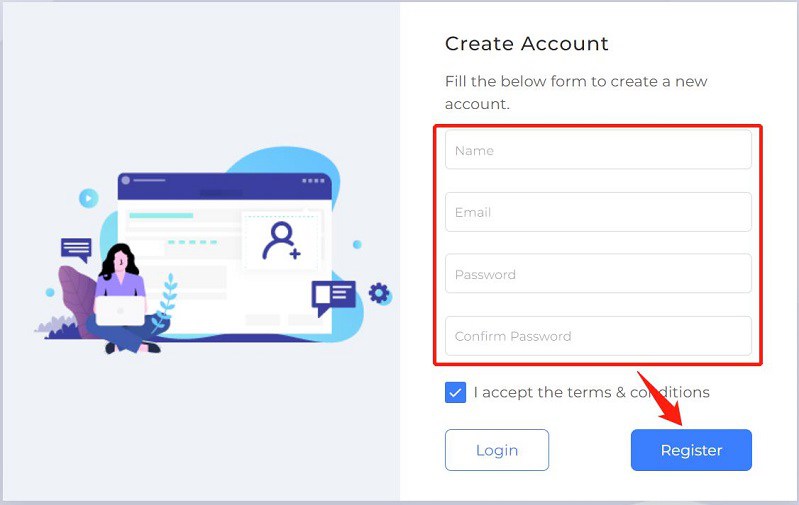
STEP 3. After registration is done, you will enter the subscription page where you can see your subscription status. And you can also go to the profile page to check your information and change your password.

▶ Log in or Reset Your Account
Log in to Your Account on the Software
STEP 1. Install and launch VideoHunter TikTok Downloader on your computer. And if you have not logged in to an account on the downloader, a login interface will pop up, where you can type the e-mail and password you've signed up for.
STEP 2. After filling in your account number and password, you can directly click on the "Login" button, which will make you enter the software successfully.

However, you can only log in to one device as a free user. That is to say, once you've logged in to your account on a new computer, your earlier computer will be automatically logged out. Therefore, for more convenience, you had better have a Pro version of the downloader subscribed.

STEP 1. When you have entered the Web Page of Account Center by typing your account, you can directly go to the "Profile page" and select "Password".

STEP 2. Type in your e-mail and the new password, and click "Save Changes" to finish the process.
If you forget and want to reset your password:
STEP 1. On the Web Page of Account Center, click the "Forgot Password" button.
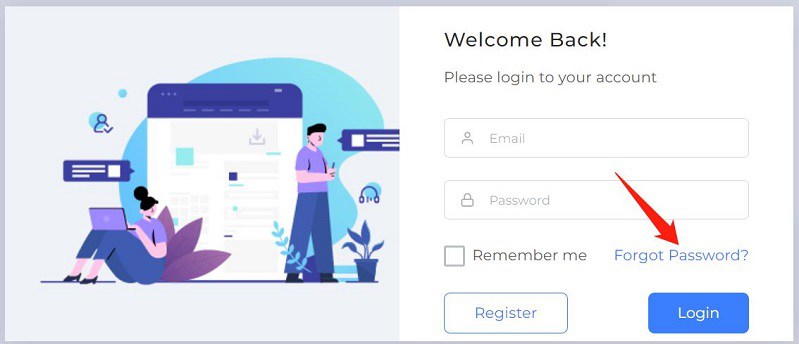
STEP 2. Enter the email address used for registration, and go to your e-mail box to reset the password in the link included in the password reset email.
▶ Purchase a Subscription
As previously mentioned, the subscribers will enjoy more functions and convenience on VideoHunter TikTok Downloader. So to order a premium plan, you can either go to VideoHunter's desktop app or go to the Go Premium page. Now let's see how it gets done.
Purchase a Subscription in the Software
STEP 1. When you have finished downloading the software on your computer, you can open it and sign up as a registered user.
STEP 2. After clicking the "Trolley" button a window introducing the differences between the free version and the paid version will automatically open. Click the "Upgrade" button, and the official VideoHunter purchase page with different subscription plans will open automatically. Then, choose your premium plan and subscribe.
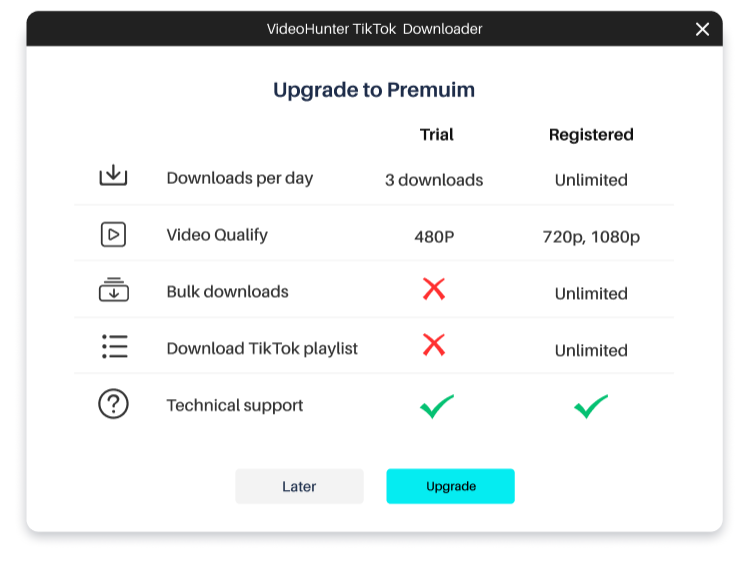
STEP 3. Select your country, type in the postcode, and pay for the plan you are choosing via credit card or PayPal.
STEP 4. You will receive two emails after the payment. One is the order from Paddle, and the other is from VideoHunter YouTube Downloader with a registration code included.
Note: The registration code is used as the initial login password for a subscriber to log in. If you have already created an account before the subscription, you can log in to your account with the password that you originally set.
STEP 5. After you finish the subscription, your account will be automatically logged in. Then you enjoy all the features offered by VideoHunter TikTok Downloader Pro version.
Purchase a Subscription via VideoHunter Official Website
STEP 1. Navigate to Go Premium and choose a subscription plan, then complete your purchase.
STEP 2. After purchasing, you will receive two emails. One is the order from Paddle, and the other from VideoHunter with a registration code included. Please use the email address that you use to purchase the plan and the registration code you received to log in from the Accounts Center. After logging in to your account, you can go to the "Profile" > "Password" to change your password.
STEP 3. Start using the software.
▶ How to Install/Uninstall
▶ Pornhub Downloader Installation Failure
▶ License Code Not Working
▶ Fail to Download Video
It is not a difficult process to install VideoHunter Pornhub Downloader on desktops. Simply by navigating to the official site and tapping the download icon, you are able to get the installer and then simply follow the on-screen instructions to get the software installed.
Normally, the installation can be completed at one time. However, there are still some sudden cases that would cause installation failure. If you encounter a failure unexpectedly, you are able to solve the error and get the software well installed following the steps below:
STEP 1. Go to "Start" > "Search" > enter "Services.msc".
STEP 2. Select "Services Desktop app" and then check whether you have disabled the "Startup Type" option.
STEP 3. Turn it to "Manual" and then try downloading VideoHunter Pornhub Downloader once again. This time you are probably get the software installed successfully.
After purchasing a subscription to VideoHunter Pornhub Downloader, you will receive a license code sent by VideoHunter, which can replace the email address to log in the downloader and access full functions. However, some users would unexpectedly meet the license code not working issue. Here are some solutions for you to resolve it:
Solution 1: Fail to Log in Via License Code
When you try to log in VideoHunter Pornhub Downloader via the license code but the software keeps failing to work, you should consider whether you have pasted a wrong license code or have entered the wrong password. If you forget about the exact password for your account, you are able to reach VideoHunter support team to help or reset it by yourself in the account center.
Solution 2: Fail to Receive License Code
Normally, once the purchase completed, you will receive the license code in no time or within 1 hour. If it’s been over 24 hours but you still fail to receive the email with a license code attached, you are welcomed to contact the support team to help check for you.
Download failure would also be a frequent problem that many users would encounter. Let’s also grasp the way to fix Pornhub video download error in no time:
Situation 1: Network Unstable When you receive a notification telling you the download is interrupted because of unstable network, you should consider whether the network condition your devices connecting with is not good enough to support the Pornhub video download.
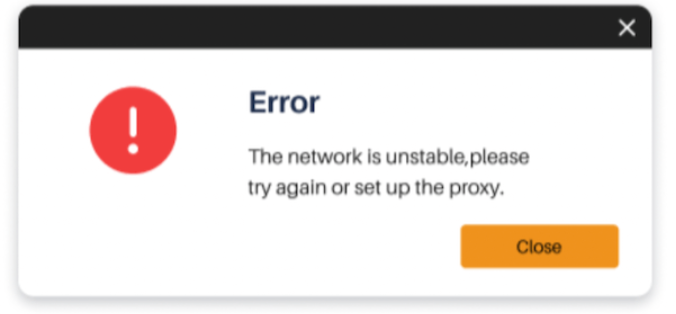
In case of this, simply switch to a faster network or disable/enable a stabler VPN connection, then by trying Pornhub video download again you probably find the error is disappeared.
Situation 2: Analysis Failure
Normally, when you have entered a wrong video URL that is not supported by the downloader, a such warning message will show up. Hence, you are required to check if you have copied a right Pornhub video URL to process the video conversion again.
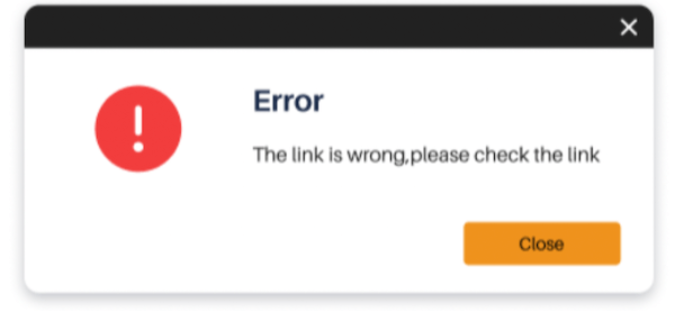
If you still find the problem failing to be solved, you are able to turn to the support team to help or directly send feedback in the software.
▶ Download TikTok Videos
When you have installed and registered VideoHunter TikTok Downloader on your computer, you can immediately explore how to get it to work. And to get you familiar with this industry-leading downloader faster, a guide on how to download TikTok videos via VideoHunter TikTok Downloader has been compiled for you. The program interface on Windows and Mac are virtually identical. And here will show how the TikTok downloader works on Windows PCs.
STEP 1. The download starts with a URL copy. You can directly go to TikTok via chrome or edge and copy the URL of the online video that you want to download.
STEP 2. Launch VideoHunter TikTok Downloader on your computer, and log in to your account.
STEP 3. Paste the URL of your desirable TikTok video to the analysis bar on the home page, and then you need to click on the "Analyze" button. The downloader will parse the URLs automatically and give you the corresponding results.

STEP 4. When the analysis is done, an output options window will pop up. You can select the output format, quality, and destination folder based on your reality. And finally, you can click on the "Download" button to start the download process.

STEP 5. When the video is successfully downloaded, you can navigate to the "History" module to locate the downloaded video for offline playback.

▶ Download TikTok Playlist
Many TikTok celebrities create a series of videos and put them into the same playlist. And how convenient it would be to be able to download all the videos in a playlist at the same time. VideoHunter TikTok Downloader puts the user's experience first and already takes into account the bulk download of videos from the TikTok playlist. This guide below will walk you through the process of downloading a TikTok playlist on VideoHunter TikTok Downloader.
Note: Free users can not download the TikTok playlists while Pro version users can download unlimitedly.
STEP 1. Navigate to the TikTok platform and copy the URL of the playlist you need to download. Also, you can copy the URL of any video included in the playlist.
STEP 2. Launch and log into VideoHunter TikTok Downloader on your computer, and paste the URL of the TikTok playlist to the download bar. After that, just click on the "Analyze" button.
STEP 3. The downloader will parse the URL automatically, and then a notification will be displayed on your screen, asking you to select download the whole playlist or a single video clip. Here you should click on "Playlist".
STEP 4. When the TikTok playlist is shown, select the video clips you need to download. Choose the video output quality you want and click the "Download" button.

STEP 5. All selected video clips will be added to downloading list. Just wait for the downloading to be finished. When the process is over, switch to the "Settings" > "History" tab, and click on "Open Folder" to locate the downloaded files.

▶ Download Private Pornhub Videos
To meet diverse needs, TikTok allows users to make private videos or convert posted videos to private mode for viewing only by themselves or the person they are sharing with, subject to community guidelines.
To get these private videos downloaded, VideoHunter TikTok Downloader can also do you a favor. But VideoHunter TikTok Downloader attaches great importance to users' privacy, so you can only download private videos if you are the uploader or you are shared by the uploader.
STEP 1. When you receive a link to a private video, you can run VideoHunter TikTok Downloader on your computer and paste the URL to the download bar for analysis.
STEP 2. The downloader will detect the video included in the URL. After that, an output options window will pop up, and you can choose the output format and quality you want to save. Then just click the "Download" button.
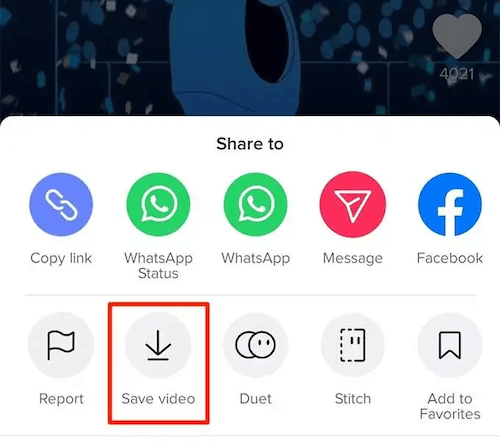
STEP 3. Tap "Messenger" to send the link to your private video out on TikTok.
▶ Change Output Folder
VideoHunter TikTok Downloader has set a default folder for users to save the downloaded video or audio files. This folder can be changed to other paths so that you can better manage the downloaded media content.
The output folder setting is located at the bottom of the downloader's main interface. By clicking "Output Box" and selecting the "Browsing..." option, you can select another path as the output folder for the program.

▶ Switch Program Language
VideoHunter TikTok Downloader provides users with seven languages, including English, Japanese, Portuguese, German, French, Spanish and Traditional Chinese. You can follow the steps below to switch the language you want.
STEP 1. To switch the language on Windows, you can go directly to the menu icon on the upper right, and click the setting icon next to "Preferences".
STEP 2. When the setting page is shown, choose the language you need.

VideoHunter TikTok Downloader will continue to add more supported languages in the future to meet global users' needs. Please look forward to that!
▶ Upgrade Pornhub Downloader
VideoHunter TikTok Downloader supports free technical upgrades to both free users and subscribers. When a new version is released, you will receive an update notification once you launch the downloader. By directly clicking on the upgrade icon, VideoHunter TikTok Downloader will complete the upgrading process in a few minutes automatically.
To check whether you are running the latest version or see if there is an update, you can just click the menu icon on the upper right. Then go to "Settings" >> "Preferences" >> "Others" to click the "Check Update" button to check.

▶ Send A Feedback
VideoHunter TikTok Downloader provides responsive support to help users solve unexpected issues. If you have any trouble when using the software, such as failing to activate the program, or the video downloading failure, you can send feedback inside the application directly (better attach a log file with it). The technical team will check the issues and reach back to you as soon as possible.
STEP 1. Go to the feedback page by clicking on the menu icon, and then select the "Feedback" option.
STEP 2. When the feedback page is shown, fill in the necessary information and make sure your log file is attached, then click on the "Submit" button to send your feedback.
▶ TikTok Downloader Installation Failure
Both Windows and Mac users can directly download VideoHunter TikTok Downloader's installation package from the official website. After getting it, launch the installer and follow the instructions to install VideoHunter TikTok Downloader. Within a short period and very few simple clicks, the program can be installed successfully.
In most cases, the installation can be processed successfully. But according to some users, they may encounter some unexpected installation failures. Here is a solution you can try when VideoHunter TikTok Downloader fails to be downloaded on your desktop.
Solution: Check Windows Installer and Enable It
On Windows 10, go to Start > Search and type "Services.msc", then click on the enter key. After that, select "Services Desktop app".
On Windows 7/8/Vista/XP, click the Search box and then type "Services.msc".
Check whether the Startup Type box across from Windows Installer is set to "Disabled". If yes, please change it to Manual and then try to download VideoHunter again to see if this problem is fixed.
If you still can not install VideoHunter on your desktop, reach out VideoHunter support team and describe your issue (better with a screenshot), then our technical team will assist you to solve the problem.
▶ License Code Not Working
When you purchase a VideoHunter TikTok Downloader subscription, a license code (also called a registration code or an activation code) will also be sent to your email address. With both your email address and the license code received, you can register VideoHunter TikTok Downloader for use with ease. But in some cases, users may have trouble with their license code. Here are some possible situations you may encounter and the respondent's solutions to solve the issue.
When you can't receive a VideoHunter YouTube Downloader license code after purchasing, please directly mail to support@videohunter.net, and our support team will resend the code to you responsively.
Please check whether you made such mistakes during the registration process. If not, you can send an email to support@videohunter.net and describe your problem to get assistance.
If you still fail to activate VideoHunter YouTube Downloader and keep receiving the unmatched notification, you can contact support@videohunter.net to reset the license code and retry.
▶ Fail to Download Video
Some users may meet the download failure issue when they try to save online videos with VideoHunter TikTok Downloader. See the possible situations and ways to solve them.
In most cases, the network condition can greatly affect your program usage experience. Therefore, to use VideoHunter YouTube Downloader smoothly, you need to ensure a better network connection when you try downloading online videos. If you are still unable to solve the download failure problem, feel free to reach our support team for help.