
YouTube provides not only online videos of various categories, but also pretty high resolutions such as 1080p, 4K, and 8K for people to play back online. During this video era, YouTube seems to be an indispensable part of our entertainment, and even working, studying life. YouTube knows people's demands in downloading its content, and it does offer one for mobile users. But how about desktop? Here, we'd like to recommend a simple way.
CONTENT Best Way to Download YouTube Videos to MP4 1080p on DesktopHow to Download YouTube Videos to MP4 1080p in YouTube App on iOS/AndroidFree Way to Download Videos from YouTube to MP4 1080p on iOS/Android
Best Way to Download YouTube Videos to MP4 1080p on Desktop
VideoHunter is the only required tool for desktop user to download YouTube videos to MP4 in 1080p, and even higher to 4K as well as 8K resolutions. With user-friendly and simply-designed interface, VideoHunter is a video downloader that is suitable for every one to use, even for those zero-experience users who are new to video downloading.

As mentioned, VideoHunter is quite simple to use. So here, I'd like to walk you through the steps on downloading YouTube to MP4 in 1080p with the program!
Step 1. Go to YouTube and search for the video you'd like to download. As you enter its video page, move to the address bar and copy the URL of the video.
Step 2. Paste the YouTube video URL to VideoHunter's downloading bar on the main feed to downloader. Subsequently, click on the Analyze button to resolve it.
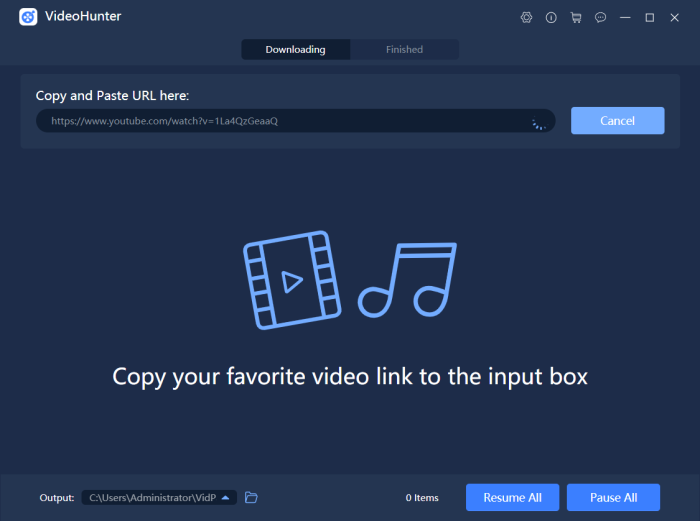
Step 3. Select an output quality from the menu to download your favorite YouTube video! You can select any of them as you like, such as 1080p. In addition, it is available for you to download multiple choices at once.
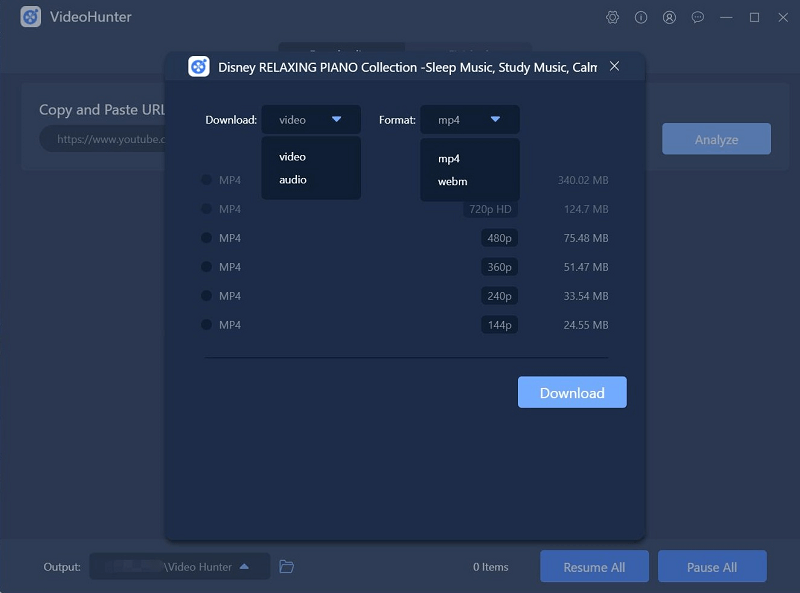
Step 4. When the downloading task completes the process, move to Finished and you can enjoy the YouTube video in 1080p offline!
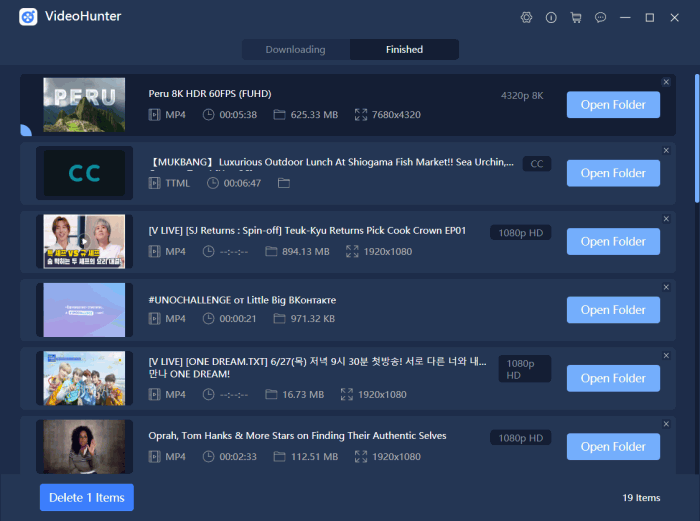
How to Download YouTube Videos to MP4 1080p in YouTube App on iOS/Android
The official downloading service provided by YouTube requires users to subscribe for YouTube Premium before accessing the availability to download YouTube videos to iPhone/Android. It costs $11.99/month or $9.99/month if you have already started using YouTube Red before. And now, the downloads can support up to 1080p, which has been a upgrade from the original 720p. So if you use iPhone/Android more often and you require to download YouTube to 1080p, YouTube Premium can be a considerable option.
After subscribing to YouTube Premium, just by pressing the "Download" icon below the video clip, you can select to save the video immediately inside YouTube App to your own library.
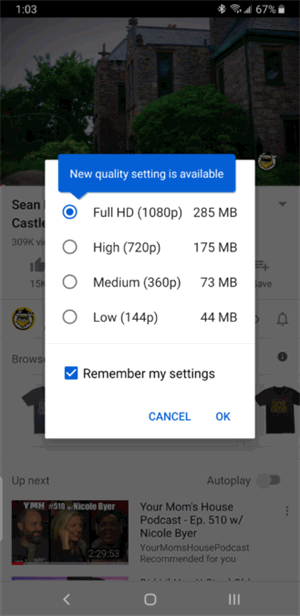
When the download is completed, navigate to Library > Downloads, and you can enjoy the 1080p YouTube video on your mobile devices even without network connection.
Free Way to Download Videos from YouTube to MP4 1080p on iOS/Android
If you consider a free way to save videos from YouTube to MP4 1080p on iOS/Android, here is another way as your backup, which is to use an application called Shortcuts. With it, you can directly download YouTube to MP4 and save the videos in Photos. The process is simple to follow:
Step 1. Go to App Store or Google Play Store to search for Shortcuts and then install it to your device.
Step 2. Then turn to YouTube App, and open the video page of the YouTube content you are about to download. Below the video, click the Share icon and scroll left to hit More option. You need to turn on Shortcuts at first.
Step 3. Now back to the last step, click Share again and then select Shortcuts from the given options. Then you would be navigated to Shortcuts app.
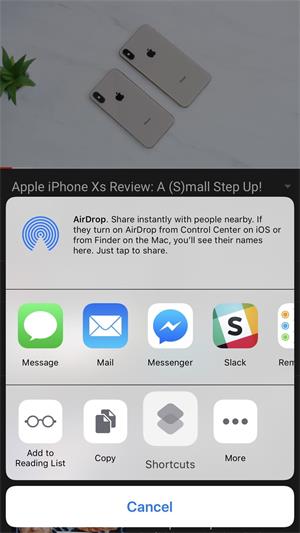
Step 4. On the main feed, there will be a large Download YouTube button. By pressing it, the YouTube video will be downloaded immediately.
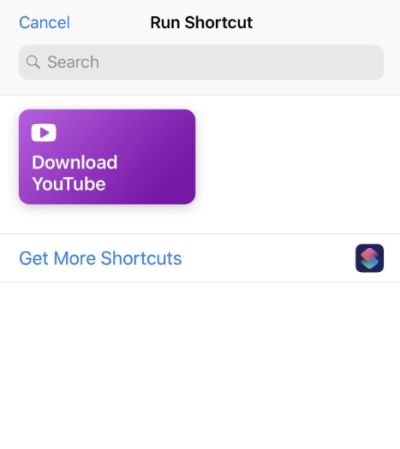
Step 5. When the download is completed, you can select to save it to your Photos. Then the YouTube video can be played offline at anytime!
It would not be difficult to download videos from YouTube to MP4 1080p, even you are using different devices. This comprehensive guide can help you solve this problem easily. If it is helpful, share with your friends! Thank you for your support!
