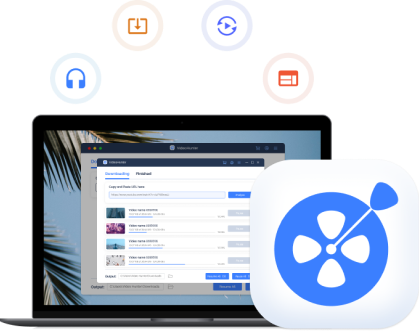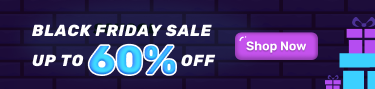▶ VideoHunter Facebook Downloader Overview
▶ Tech Specifications
▶ Account Registration
▶ Log in or Reset Your Account
▶ Purchase a Subscription
▶ How to Install/Uninstall
VideoHunter Facebook Downloader is a desktop software specifically designed to solve Facebook video download issues. It can help Facebook users quickly and easily download their favorite videos and save them forever. Be it public videos, Story clips, or Reels videos, VideoHunter Facebook Downloader can download them in high quality for you at a fast speed. Designed to help you download Facebook videos with ease, this software provides a clear and concise interface, enabling you to download Facebook videos with just a few simple clicks.
With VideoHunter Facebook Downloader, you can easily download your favorite Facebook videos and watch them whenever you want!
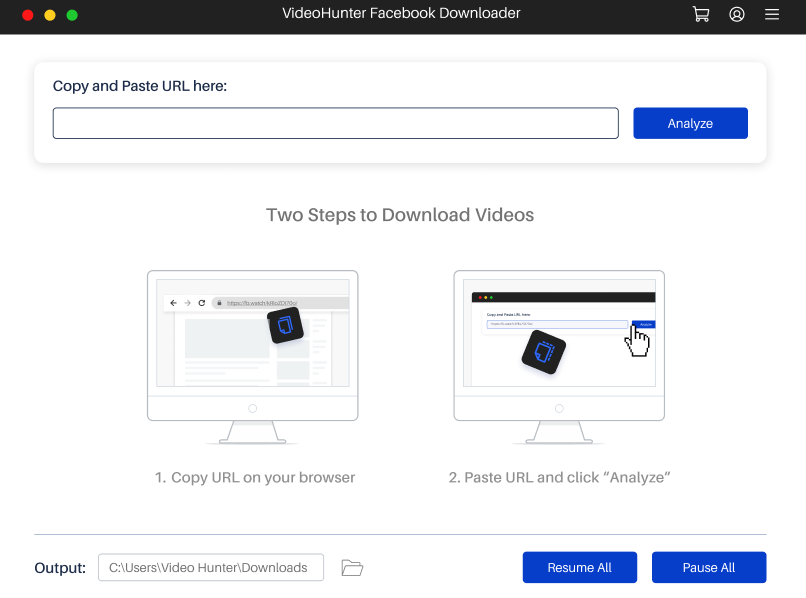
- One-click to download various Facebook videos without hassle.
- Support downloading videos from Facebook in bulk simultaneously.
- Convert Facebook videos to MP4, and WEBM for all devices playback.
- Extract audio from Facebook videos to MP3.
- Maintain the original video quality of Facebook videos for you to playback.
- Offer blazing-fast video download speed with hardware acceleration technologies.
- The registered version is available to download unlimited Facebook videos you like.
In addition, if you encounter any problems while using the software, you don't need to worry. VideoHunter Facebook Downloader has a responsive customer support team that is always on call to help solve any problems. Also, the team will try their best to improve the services and user experience of VideoHunter Facebook Downloader, enabling an easier video download process, and ensuring that everyone can play high-quality Facebook videos offline.
VideoHunter Facebook Downloader is a handy desktop solution for Windows and Mac, giving you access to a wide range of features and benefits from downloading high-quality Facebook videos. The following are detailed tech specifications on this page in the following section.
| Registered | Premium | |
|---|---|---|
| Download limits | 3 | Unlimited |
| Output quality | Up to 480P | 1080p |
| Batch download | NO | YES |
| Playlist download | NO | YES |
| Technical support | YES | YES |
Overall, the Registered version provides some basic features for free. If you are interested in the software and need advanced features, you can upgrade to the Premium version, so that you can download unlimited HD Facebook videos. For more details about the Premium version, please check VideoHunter's online store.
VideoHunter Facebook Downloader requires a registered account to access its Facebook video downloading feature. Before using the Downloader, please sign up to create your account or log in with your account. To create a new account, there are two methods available below.
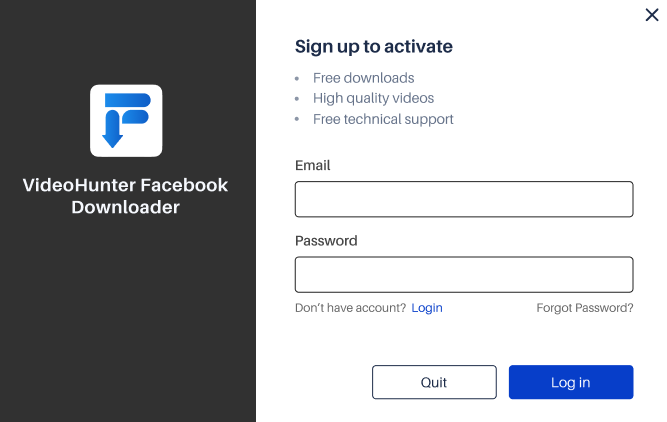
STEP 1. Open VideoHunter Account Center in any browser and select the "Register" button to create an account.

STEP 2. Fill in your information, including username, email, and password. Once finished, click "Register" to create a new account.
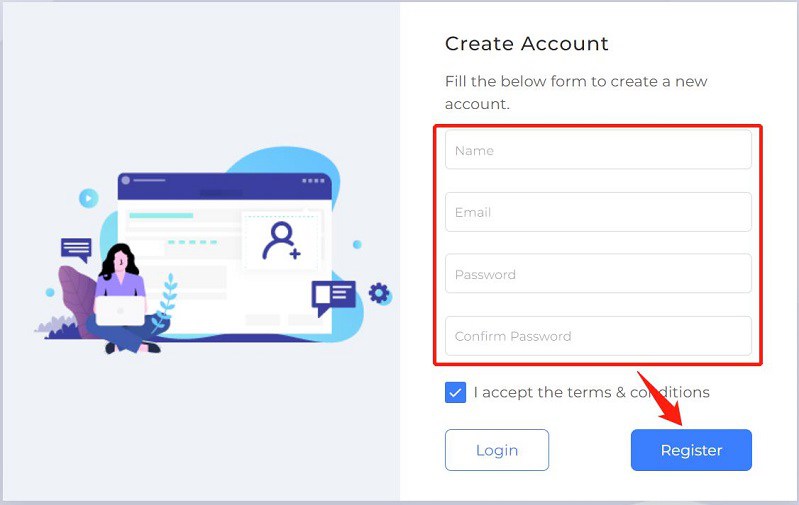
STEP 3.Once successfully registering an account, you will be automatically logged into the Account Center. Here, you can check your account status and subscription. Then you can directly use this account to log in to VideoHunter Facebook Downloader to download Facebook videos.

If you don't know how to log in or reset your account, you can check the step-by-step guide below.
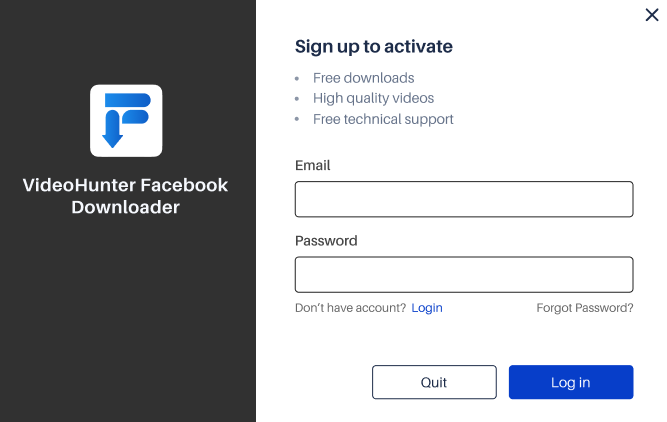
Note: If your account has been upgraded to a Premium plan which supports multi-device login, then you can log in to the same account on two computers at the same time. On the contrary, if you're a free user, you can only log into your account on one device. When you use it on another computer, your account will be automatically signed out on the original device.

VideoHunter Facebook Downloader offers two versions: the Registered and the Premium version. New users can try the Registered version with its free functions to get to know how to use the software to download Facebook videos. If you have many Facebook videos to download and want to save them in high quality, you can upgrade to the Premium version. To subscribe to the Premium version, you can use the software's built-in purchase entrance, or visit VideoHunter's online store to purchase a License code and activate it. Here is a simple tutorial to guide you through the process.
Subscribe to Premium in Software
STEP 1. After logging in, click the shopping cart icon in the upper right corner. The Purchase Window will appear.
STEP 2. On the page that opens, click the "Upgrade" button to start purchasing VideoHunter Facebook Downloader Premium. Then choose the subscription plan you need.
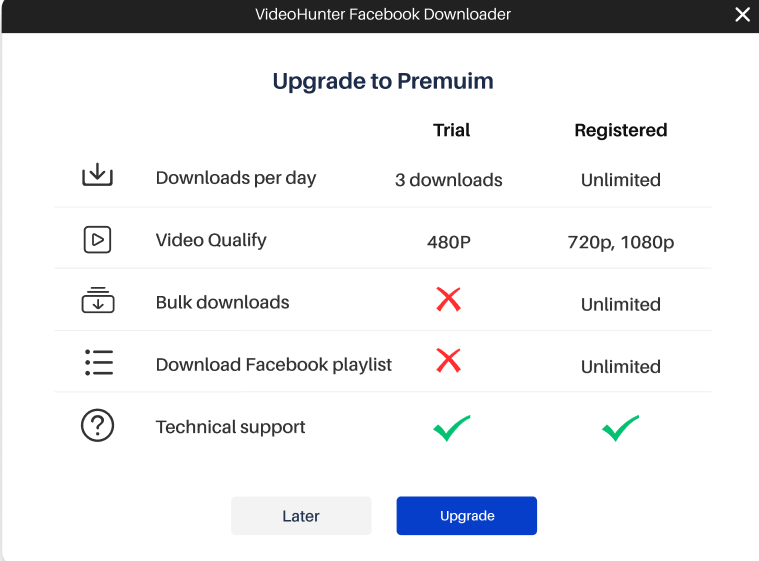
STEP 3. Submit "Upgrade" and complete the payment. After that, you will receive two emails from VideoHunter about the purchase receipt and the License code. Then, you can use the email address and the license code to activate VideoHunter Facebook Downloader Premium.
It is easy to install VideoHunter Facebook Downloader, follow the guide below to start the installation.
IInstall VideoHunter Facebook Downloader
STEP 1. Head to the official website of VideoHunter Facebook Downloader and click the "Download" button on the page to obtain the installation package.
STEP 2. Run the installation package and follow the on-screen instructions to set up the VideoHunter Facebook Downloader on your computer.
STEP 3. After the software is installed, open the VideoHunter Facebook Downloader and enter your email address and password to log in to the software. Now, you can start freely downloading Facebook videos.
▶ Download Facenook Videos
▶ Download Facebook Playlist
▶ Download Private Facebook Videos
▶ Download Facebook Story and Reels Videos
▶ Change Output Folder
▶ Switch Program Language
▶ Upgrade Facebook Downloader
▶ Send A Feedback
After completing the installation of VideoHunter Facebook Downloader, run the program directly, and then register/log in to your account. Then, follow the guide below to start downloading Facebook videos.
Also, the interfaces for Windows and Mac versions of VideoHunter Facebook Downloader are the same, so this tutorial will work both for Windows and Mac users. Here we take the Windows version as an example.
STEP 1. Open Facebook and access the video you want to download offline. Then right-click to obtain the video link or click the sharing icon to copy its URL.
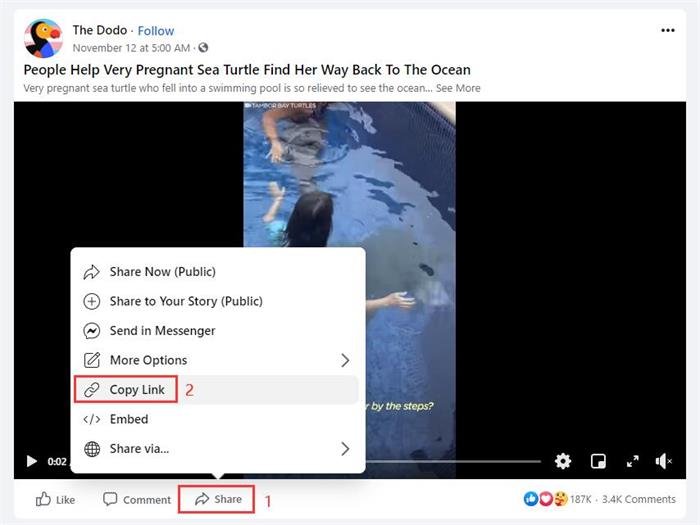
STEP 2. Go back to VideoHunter Facebook Downloader and paste the URL on the frame bar on the interface. Then click the "Analyze" icon. The software then analyzes the URL.
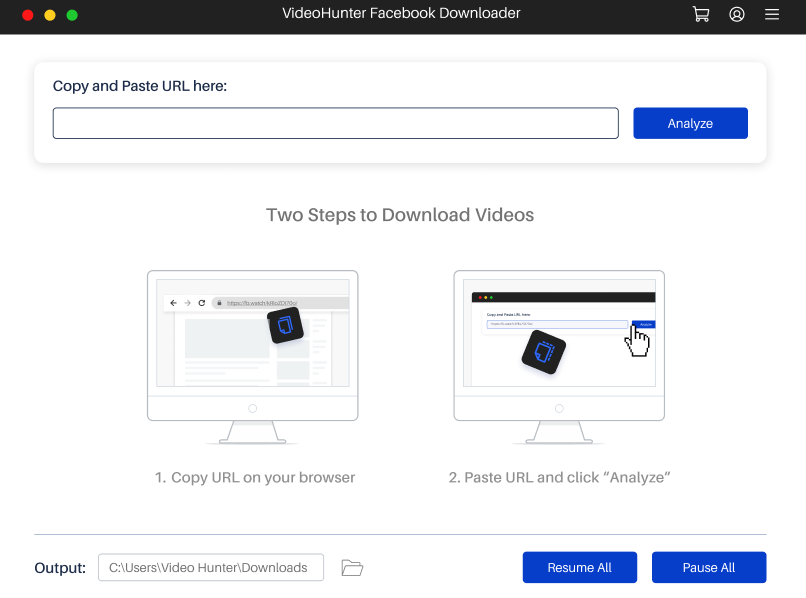
STEP 3. After VideoHunter Facebook Downloader finishes analyzing the video URL, an output window with various formats and quality options will pop up automatically. Choose your preferred output format and quality and click "Download" to start Facebook video downloading.
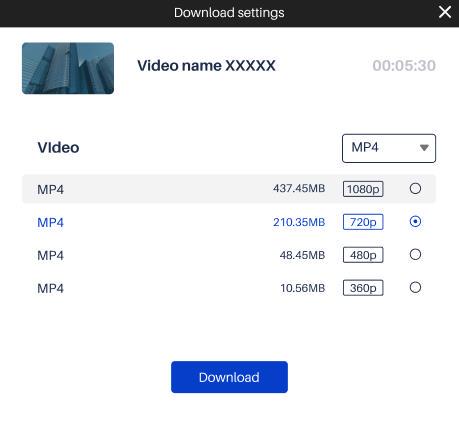
STEP 4. When the video is downloaded, click on the menu icon in the upper right corner to go to "History". Then, you can click the "Open Folder" button to access the downloaded Facebook videos easily. Now, it's your time to play local Facebook videos and enjoy offline playback in original quality!
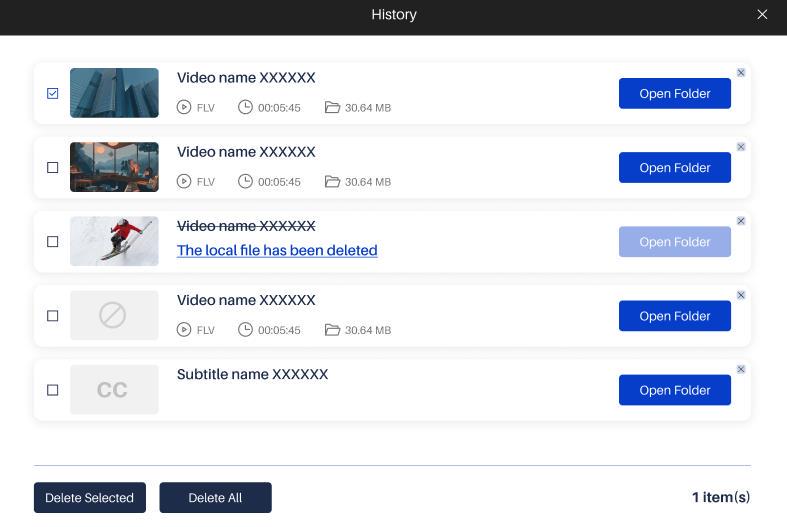
The process of downloading a Facebook playlist with VideoHunter Facebook Downloader is similar to downloading a single video. However, some steps will be slightly different, so please read this tutorial carefully before downloading the Facebook playlist.
STEP 1. Open Facebook and visit the playlist you want to download. You can directly click its share button to copy the link of the playlist.
STEP 2. Go back to VideoHunter Facebook Downloader, then paste the link of the Facebook playlist into the program, and click the "Analyze" button. Since the link contains multiple videos, a notification will pop up, asking if you want to download "Single Video" or "Playlist". Here, we click the "Playlist" button to continue.
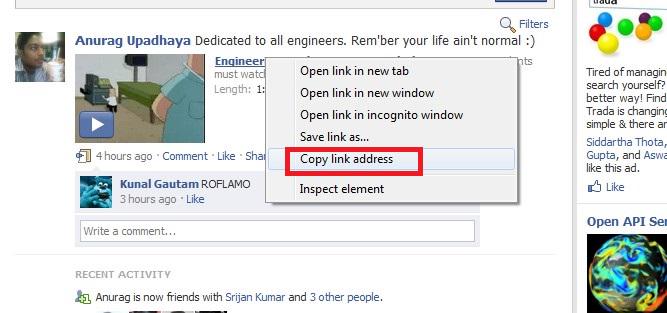
STEP 3. In the pop-up window, choose the video format you want as well as the output format. Next, click "Download" and the app will download Facebook videos in batches at the same time for you.
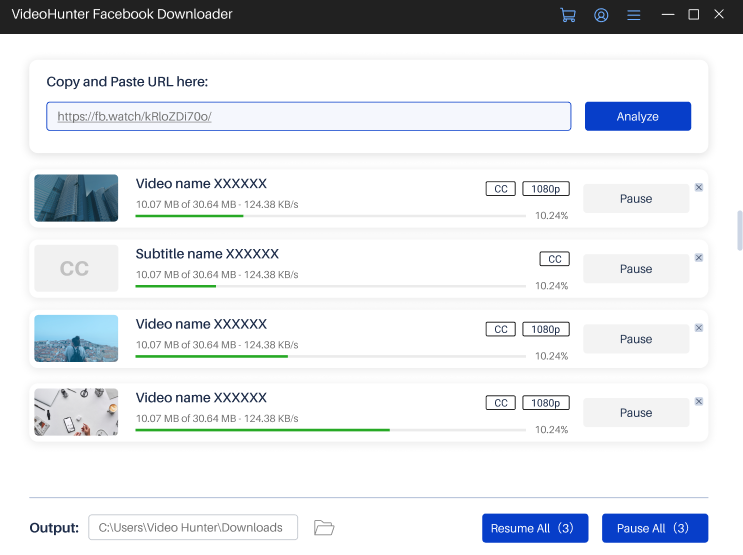
STEP 4. Open "History" in the menu, and then you can easily access the downloaded Facebook videos.
Facebook also allows you to set your videos private or only viewable to someone. For such videos, you can download your private videos or others if you have the link. Follow the steps below to download Facebook private videos with VideoHunter Facebook Downloader.
STEP 1. Launch VideoHunter Facebook Downloader and enter the link of a Facebook private video to the bar. Then, click on the "Analyze" button to start analyzing the video link.
STEP 2. Select an output format and quality for the Facebook video to be downloaded. After that, click "Download" to start the downloading process.
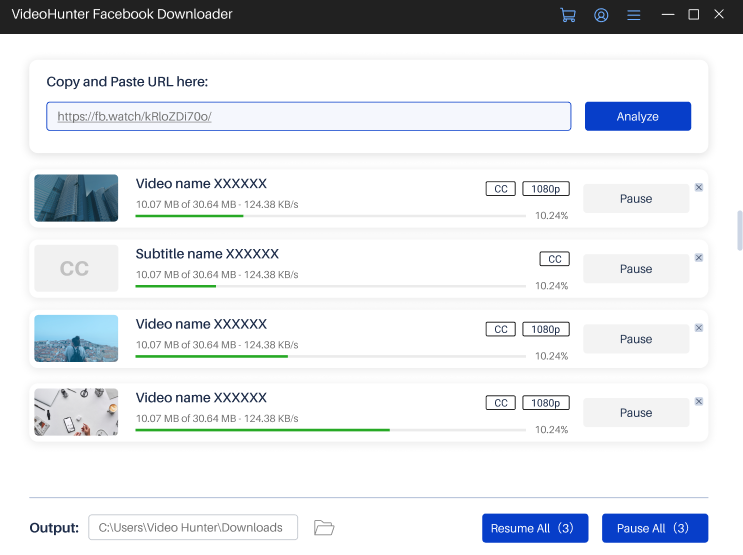
STEP 3. Downloaded Facebook private videos will be saved in the chosen folder. Or you can go to "Menu" > "History" to view output files by hitting "Open folder".
Both Facebook Story and Facebook Reels are popular features as users can share videos about their daily lives. If you want to download Facebook Story and Reels videos for offline viewing, VideoHunter Facebook Downloader can help you. Here are the steps.
STEP 1. Go to Facebook and get the Story/Reels video link you want to download. Click on the three dots button and select "Copy link".
STEP 2. Go back to VideoHunter Facebook Downloader. Directly paste the link of your favorite Story/Reels video to the frame bar. Click "Analyze" to analyze the link.
STEP 3. Choose a preferred video format and quality for the output video. And then, click "Download". After a short time, the Facebook Story/Reels video will be saved in your local folder for offline playback.
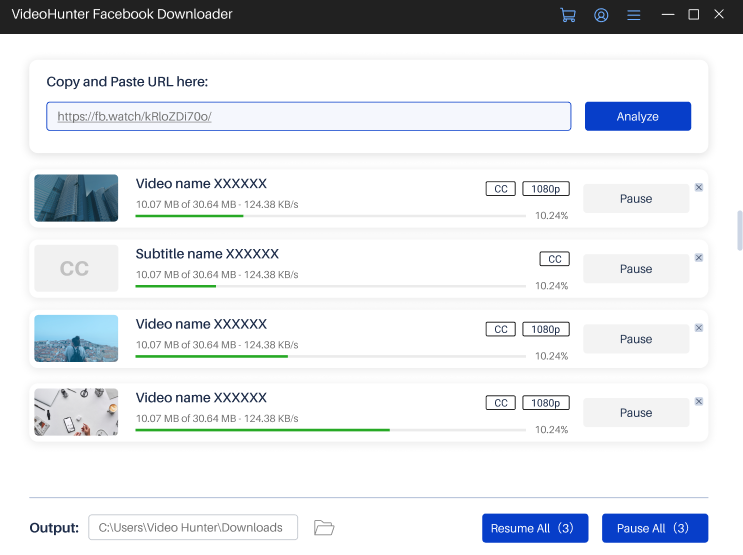
VideoHunter Facebook Downloader will create a new folder to save the downloaded files. You select an output folder for downloaded Facebook videos.
Way 1. At the bottom left corner of the downloader's interface, you can easily find the "Output" section. Click the folder icon and then select "Browsing…", you are able to select another folder on your computer to save the Facebook downloads.
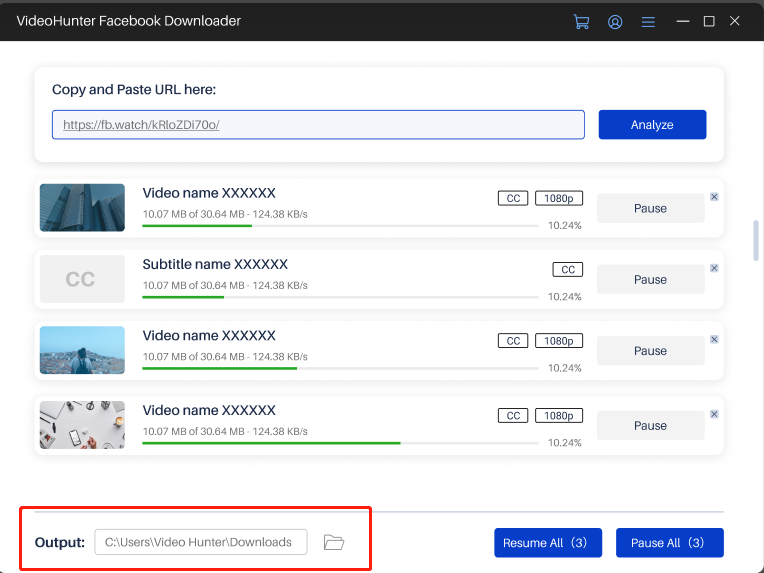
Way 2. Click the menu icon in the upper right corner, then select "Preferences". Once the Preference Window pops up, you can click the "Open" button in the General section to choose the output folder you want. Then, click the "Save" button in the lower right corner to confirm the change.
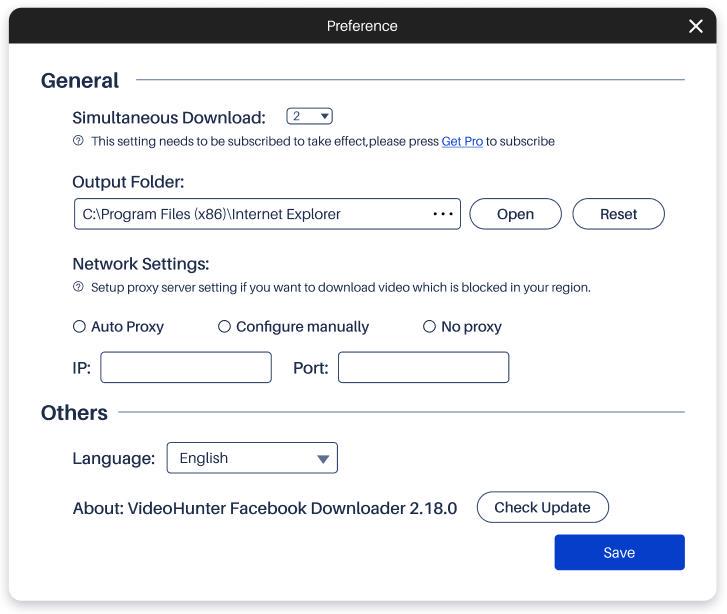
VideoHunter Facebook Downloader provides global users with multiple language options, including English, Japanese, Portuguese, German, French, Spanish, and Chinese.
You can simply click on the menu icon in the upper right corner and select "Preferences". Then, select the language you need under the Other section. After that, click "Save" to confirm the changes.
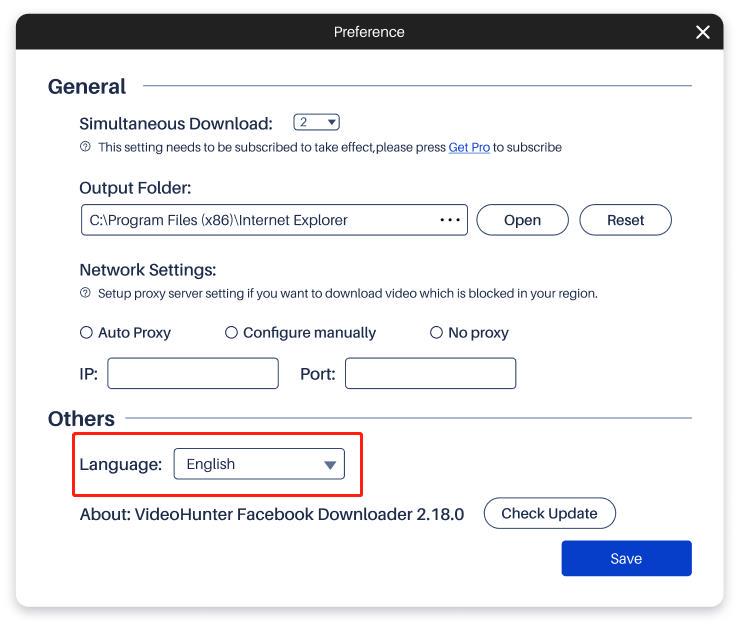
Generally speaking, a notification for the latest version of VideoHunter Facebook Downloader pops up automatically when it is running. But if you want to confirm whether the currently used VideoHunter Facebook Downloader is the latest version, you can also click the menu icon in the upper right corner, open the "Preference" window and hit the "Check Update" button to check its version. If the version you are running is not the latest, you can click "Update" in the pop-up window to upgrade the software to the latest version.
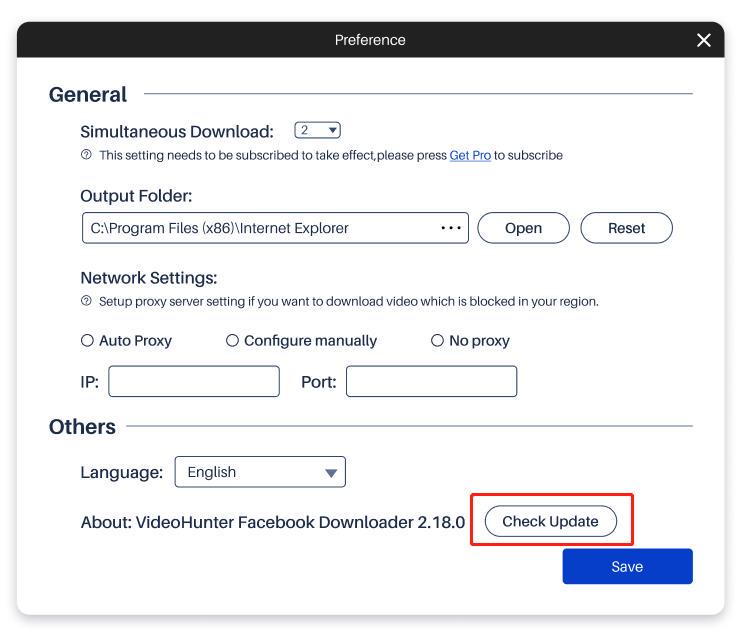
VideoHunter Facebook Downloader is equipped with professional customer service and a technical team, which can help you solve all problems encountered during use at any time. Besides, there is also a feedback section in the software, allowing you to quickly access our tech support.
- Open VideoHunter Facebook Downloader and click the menu icon in the upper right corner. In the drop-down menu, select "Feedback".
- Please fill in the problems you encounter in detail, as well as your email address, so that our tech staff can follow up with you on time. Also, you need to click "Attach the log file" > "Submit" on the interface to let VideoHunter quickly help you find a solution to the problem.
If you still need more help, you can go directly to the VideoHunter Support Center for further assistance.
▶ Facebook Downloader Installation Failure
▶ License Code Not Working
▶ Fail to Download Video/Audio
To download VideoHunter Facebook Downloader, you can directly go to its official website to obtain the download entrance. Simply click on the download button, and then the installation package for VideoHunter Facebook Downloader will be downloaded automatically. Once it is complete, you can follow the on-screen instructions to install the software on your desktop.
Generally, the installation process is fast and easy. However, in case you encounter unexpected problems that may cause the failure of the installation, you can try the following steps to complete the setup.
STEP 1. Click "Start" and enter "Services.msc" on "Search".
STEP 2. Click "Services Desktop app to check if the "Startup Type" option is disabled.
STEP 3. Switch it to "Manual". And then, try to download VideoHunter Facebook Downloader again.
After purchasing a Premium plan, you will receive a License Code which is used for activating VideoHunter Facebook Downloader. If you don't or fail to log in with the Code, try the following methods to solve it.
Solution 1: Fail to Log in Via License Code
When you're having trouble activating the Premium version of VideoHunter Facebook Downloader using your license code, first make sure you haven't added any extra spaces or entered the wrong license code. Then, check whether the password is correct. If you forget your password, you can either directly contact the VideoHunter support team for assistance or reset it yourself through the Account Center.
Solution 2: Fail to Receive License Code
Generally, you can expect to receive your license code via email after your purchase - usually within an hour. If you haven't received it by then, please double-check to ensure that the email address you provided is correct. If you still haven't received the email with the license code after more than 24 hours, please get in touch with our support team for assistance in checking.
Download failure is probably a common issue that users may encounter. Next, we will provide feasible methods to help you solve the download failure issue.
Case 1: Network Unstable
One of the main reasons for download failure is the poor network environment. When the download fails, please check if the current network connection is smooth. When you receive a notification of download interruption due to an unstable network, the network connection to your device might be not stable enough to support Facebook video downloads. In this case, please switch to a more stable network connection and try downloading Facebook videos again.
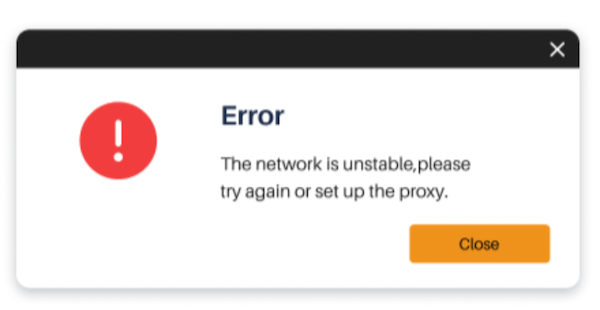
Case 2: Analysis Failure
Besides, sometimes analysis failure of video links might also occur. Typically, this problem takes place because you enter an incorrect video URL that is not supported by the VideoHunter Facebook Downloader. In this case, a warning message will pop up. Therefore, please check if the correct Facebook video URL is correct and try to download the Facebook videos again.
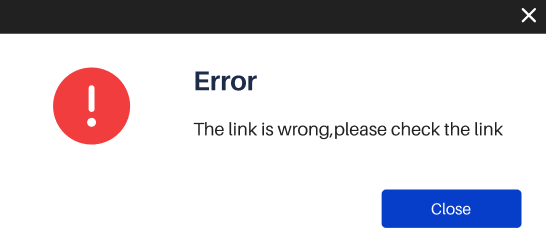
If your issue is still not resolved, please directly contact the support team for assistance.
▶ VideoHunter Facebook Downloader Overview
VideoHunter Facebook Downloader is a desktop software specifically designed to solve Facebook video download issues. It can help Facebook users quickly and easily download their favorite videos and save them forever. Be it public videos, Story clips, or Reels videos, VideoHunter Facebook Downloader can download them in high quality for you at a fast speed. Designed to help you download Facebook videos with ease, this software provides a clear and concise interface, enabling you to download Facebook videos with just a few simple clicks.
With VideoHunter Facebook Downloader, you can easily download your favorite Facebook videos and watch them whenever you want!
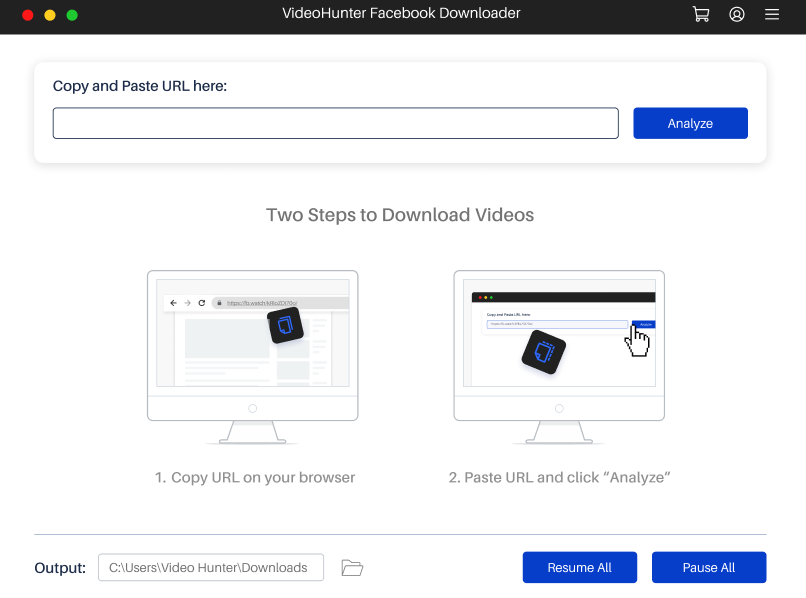
- One-click to download various Facebook videos without hassle.
- Support downloading videos from Facebook in bulk simultaneously.
- Convert Facebook videos to MP4, and WEBM for all devices playback.
- Extract audio from Facebook videos to MP3.
- Maintain the original video quality of Facebook videos for you to playback.
- Offer blazing-fast video download speed with hardware acceleration technologies.
- The registered version is available to download unlimited Facebook videos you like.
In addition, if you encounter any problems while using the software, you don't need to worry. VideoHunter Facebook Downloader has a responsive customer support team that is always on call to help solve any problems. Also, the team will try their best to improve the services and user experience of VideoHunter Facebook Downloader, enabling an easier video download process, and ensuring that everyone can play high-quality Facebook videos offline.
▶ Tech Specifications
VideoHunter Facebook Downloader is a handy desktop solution for Windows and Mac, giving you access to a wide range of features and benefits from downloading high-quality Facebook videos. The following are detailed tech specifications on this page in the following section.
| Registered | Premium | |
|---|---|---|
| Download limits | 3 | Unlimited |
| Output quality | Up to 480P | 1080p |
| Batch download | NO | YES |
| Playlist download | NO | YES |
| Technical support | YES | YES |
Overall, the Registered version provides some basic features for free. If you are interested in the software and need advanced features, you can upgrade to the Premium version, so that you can download unlimited HD Facebook videos. For more details about the Premium version, please check VideoHunter's online store.
▶ Account Registration
VideoHunter Facebook Downloader requires a registered account to access its Facebook video downloading feature. Before using the Downloader, please sign up to create your account or log in with your account. To create a new account, there are two methods available below.
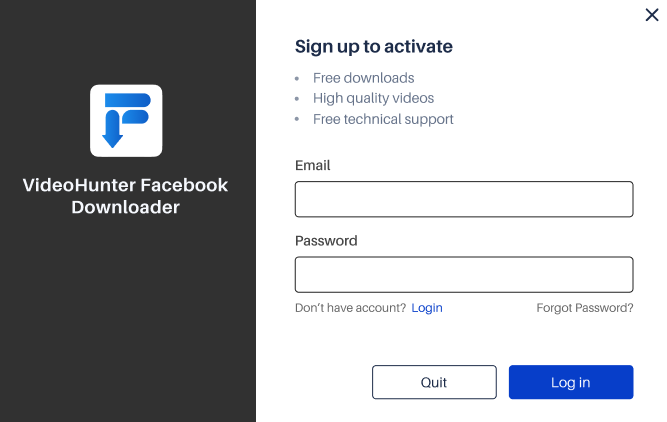
STEP 1. Open VideoHunter Account Center in any browser and select the "Register" button to create an account.

STEP 2. Fill in your information, including username, email, and password. Once finished, click "Register" to create a new account.
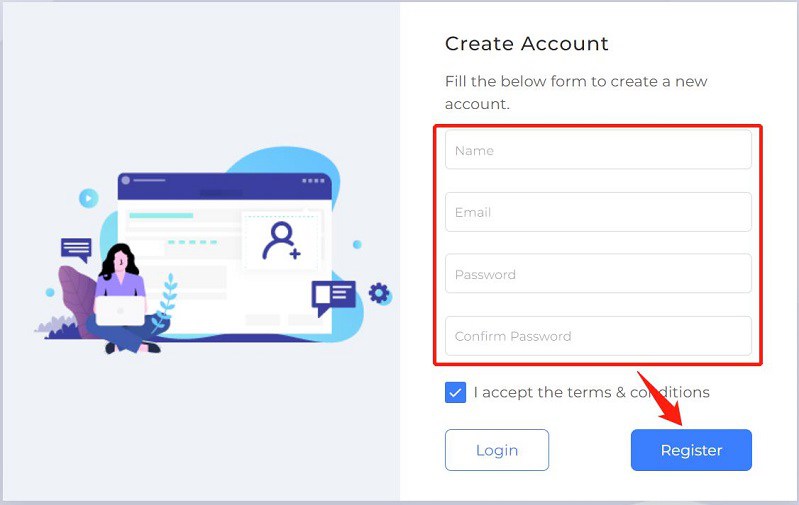
STEP 3.Once successfully registering an account, you will be automatically logged into the Account Center. Here, you can check your account status and subscription. Then you can directly use this account to log in to VideoHunter Facebook Downloader to download Facebook videos.

▶ Log in or Reset Your Account
If you don't know how to log in or reset your account, you can check the step-by-step guide below.
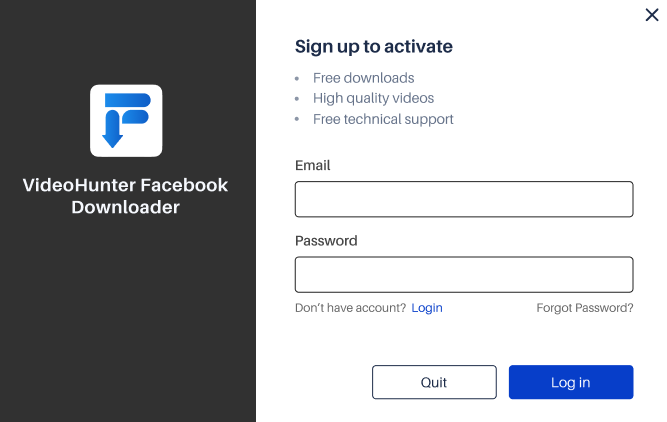
Note: If your account has been upgraded to a Premium plan which supports multi-device login, then you can log in to the same account on two computers at the same time. On the contrary, if you're a free user, you can only log into your account on one device. When you use it on another computer, your account will be automatically signed out on the original device.

▶ Purchase a Subscription
VideoHunter Facebook Downloader offers two versions: the Registered and the Premium version. New users can try the Registered version with its free functions to get to know how to use the software to download Facebook videos. If you have many Facebook videos to download and want to save them in high quality, you can upgrade to the Premium version. To subscribe to the Premium version, you can use the software's built-in purchase entrance, or visit VideoHunter's online store to purchase a License code and activate it. Here is a simple tutorial to guide you through the process.
Subscribe to Premium in Software
STEP 1. After logging in, click the shopping cart icon in the upper right corner. The Purchase Window will appear.
STEP 2. On the page that opens, click the "Upgrade" button to start purchasing VideoHunter Facebook Downloader Premium. Then choose the subscription plan you need.
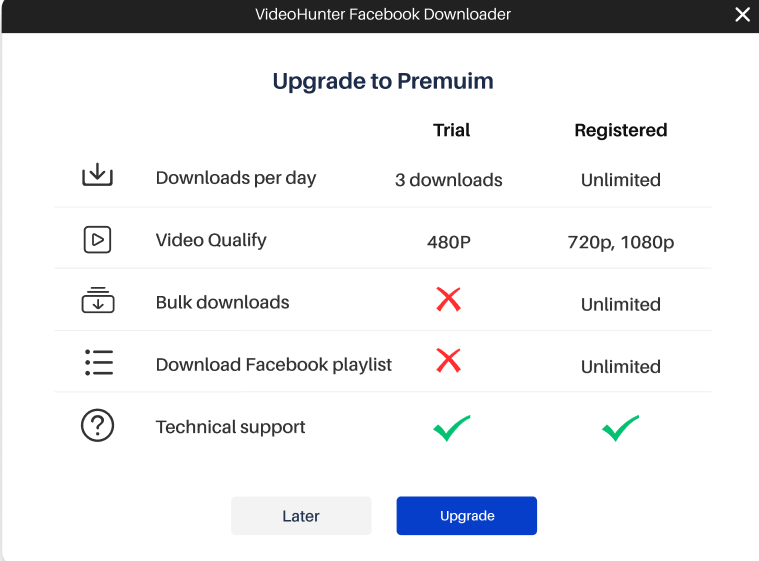
STEP 3. Submit "Upgrade" and complete the payment. After that, you will receive two emails from VideoHunter about the purchase receipt and the License code. Then, you can use the email address and the license code to activate VideoHunter Facebook Downloader Premium.
▶ How to Install/Uninstall
It is easy to install VideoHunter Facebook Downloader, follow the guide below to start the installation.
IInstall VideoHunter Facebook Downloader
STEP 1. Head to the official website of VideoHunter Facebook Downloader and click the "Download" button on the page to obtain the installation package.
STEP 2. Run the installation package and follow the on-screen instructions to set up the VideoHunter Facebook Downloader on your computer.
STEP 3. After the software is installed, open the VideoHunter Facebook Downloader and enter your email address and password to log in to the software. Now, you can start freely downloading Facebook videos.
▶ Download Facenook Videos
After completing the installation of VideoHunter Facebook Downloader, run the program directly, and then register/log in to your account. Then, follow the guide below to start downloading Facebook videos.
Also, the interfaces for Windows and Mac versions of VideoHunter Facebook Downloader are the same, so this tutorial will work both for Windows and Mac users. Here we take the Windows version as an example.
STEP 1. Open Facebook and access the video you want to download offline. Then right-click to obtain the video link or click the sharing icon to copy its URL.
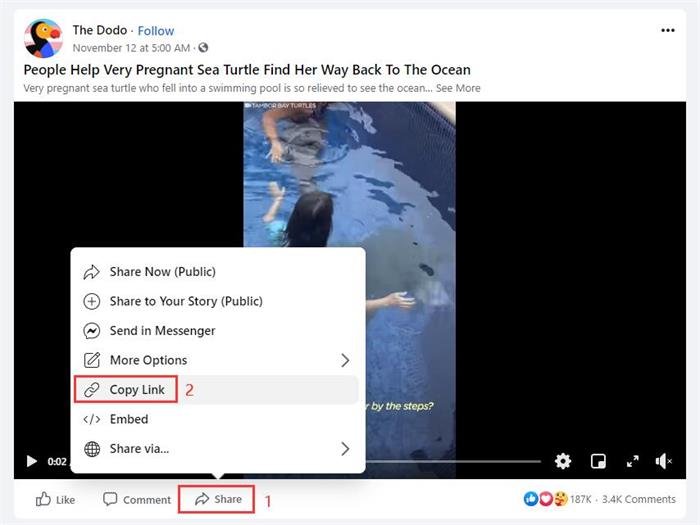
STEP 2. Go back to VideoHunter Facebook Downloader and paste the URL on the frame bar on the interface. Then click the "Analyze" icon. The software then analyzes the URL.
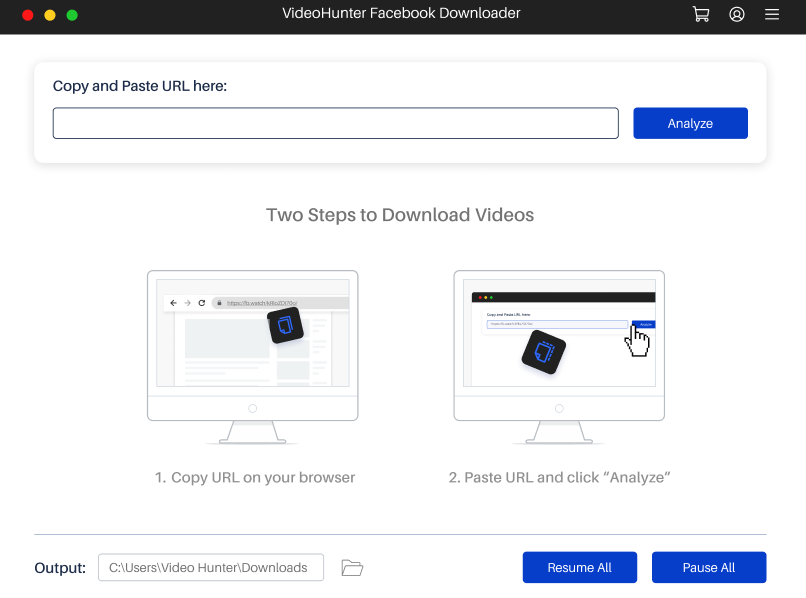
STEP 3. After VideoHunter Facebook Downloader finishes analyzing the video URL, an output window with various formats and quality options will pop up automatically. Choose your preferred output format and quality and click "Download" to start Facebook video downloading.
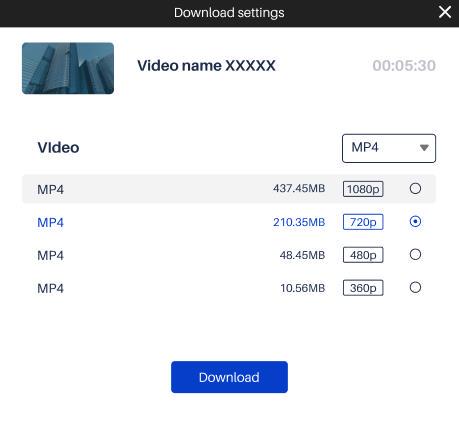
STEP 4. When the video is downloaded, click on the menu icon in the upper right corner to go to "History". Then, you can click the "Open Folder" button to access the downloaded Facebook videos easily. Now, it's your time to play local Facebook videos and enjoy offline playback in original quality!
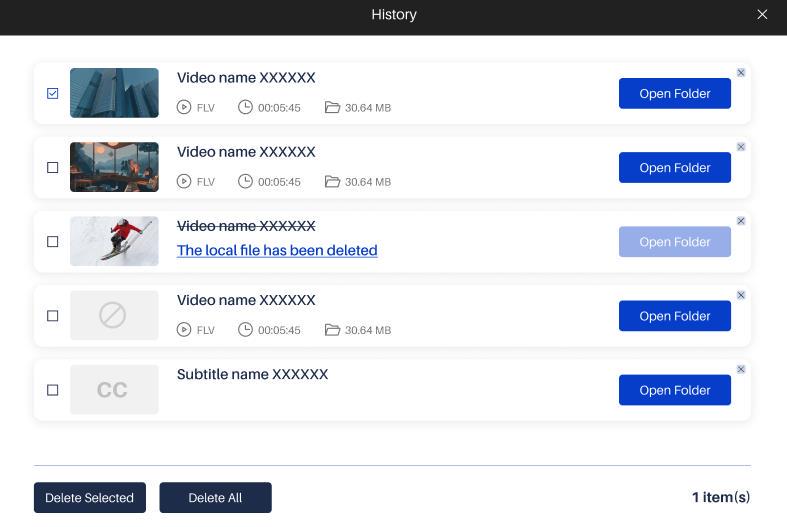
▶ Download Facebook Playlist
The process of downloading a Facebook playlist with VideoHunter Facebook Downloader is similar to downloading a single video. However, some steps will be slightly different, so please read this tutorial carefully before downloading the Facebook playlist.
STEP 1. Open Facebook and visit the playlist you want to download. You can directly click its share button to copy the link of the playlist.
STEP 2. Go back to VideoHunter Facebook Downloader, then paste the link of the Facebook playlist into the program, and click the "Analyze" button. Since the link contains multiple videos, a notification will pop up, asking if you want to download "Single Video" or "Playlist". Here, we click the "Playlist" button to continue.
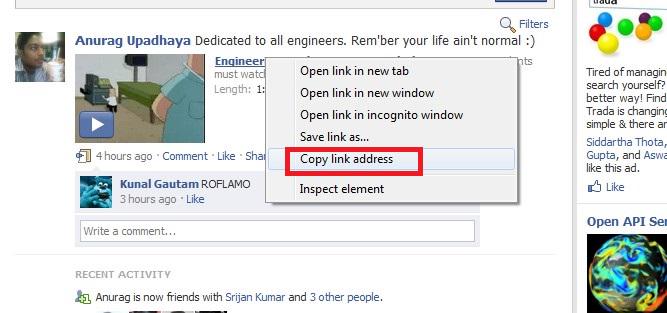
STEP 3. In the pop-up window, choose the video format you want as well as the output format. Next, click "Download" and the app will download Facebook videos in batches at the same time for you.
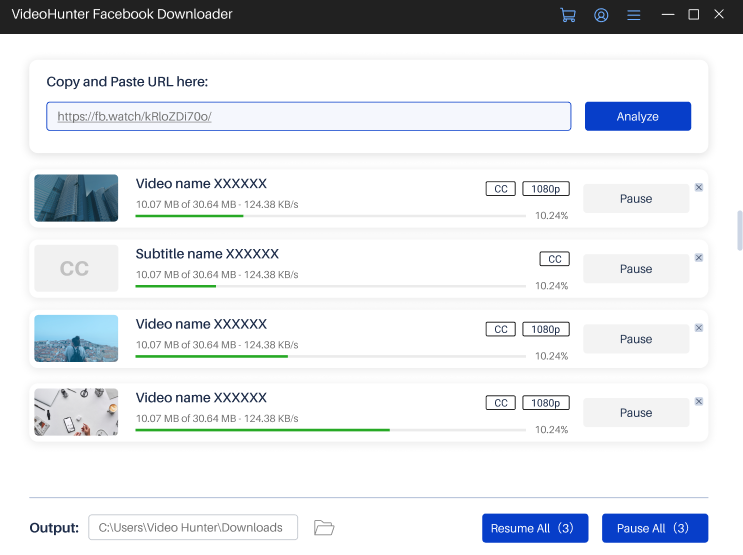
STEP 4. Open "History" in the menu, and then you can easily access the downloaded Facebook videos.
▶ Download Private Facebook Videos
Facebook also allows you to set your videos private or only viewable to someone. For such videos, you can download your private videos or others if you have the link. Follow the steps below to download Facebook private videos with VideoHunter Facebook Downloader.
STEP 1. Launch VideoHunter Facebook Downloader and enter the link of a Facebook private video to the bar. Then, click on the "Analyze" button to start analyzing the video link.
STEP 2. Select an output format and quality for the Facebook video to be downloaded. After that, click "Download" to start the downloading process.
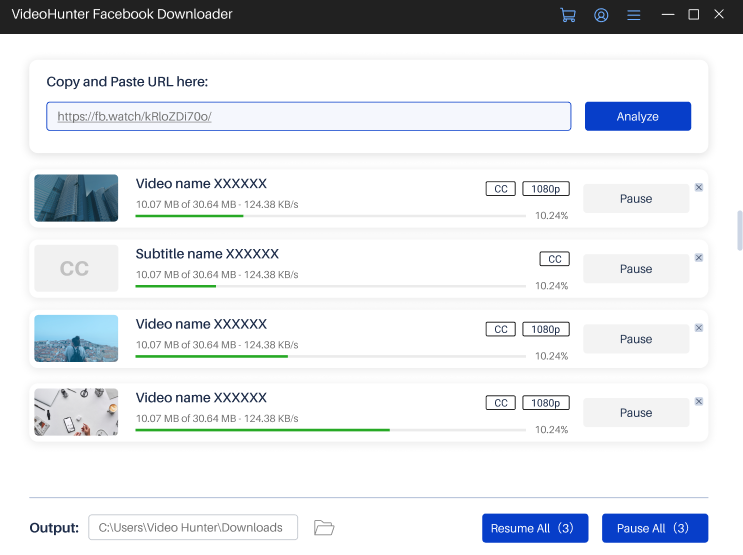
STEP 3. Downloaded Facebook private videos will be saved in the chosen folder. Or you can go to "Menu" > "History" to view output files by hitting "Open folder".
▶ Download Facebook Story and Reels Videos
Both Facebook Story and Facebook Reels are popular features as users can share videos about their daily lives. If you want to download Facebook Story and Reels videos for offline viewing, VideoHunter Facebook Downloader can help you. Here are the steps.
STEP 1. Go to Facebook and get the Story/Reels video link you want to download. Click on the three dots button and select "Copy link".
STEP 2. Go back to VideoHunter Facebook Downloader. Directly paste the link of your favorite Story/Reels video to the frame bar. Click "Analyze" to analyze the link.
STEP 3. Choose a preferred video format and quality for the output video. And then, click "Download". After a short time, the Facebook Story/Reels video will be saved in your local folder for offline playback.
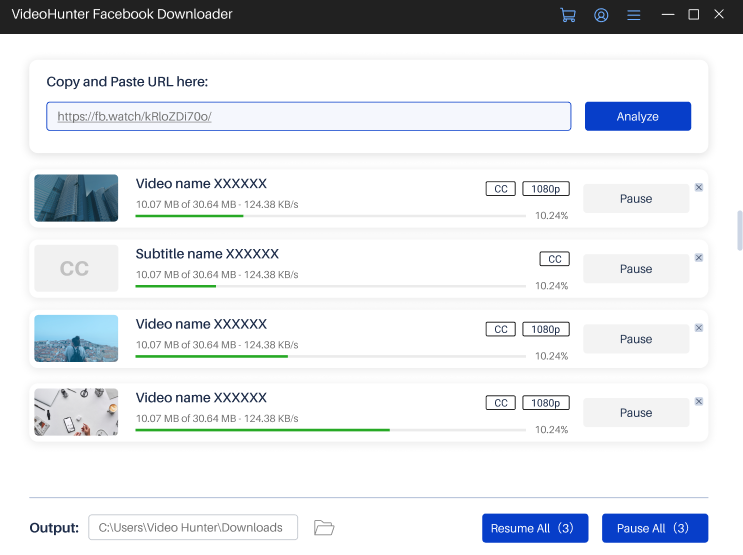
▶ Change Output Folder
VideoHunter Facebook Downloader will create a new folder to save the downloaded files. You select an output folder for downloaded Facebook videos.
Way 1. At the bottom left corner of the downloader's interface, you can easily find the "Output" section. Click the folder icon and then select "Browsing…", you are able to select another folder on your computer to save the Facebook downloads.
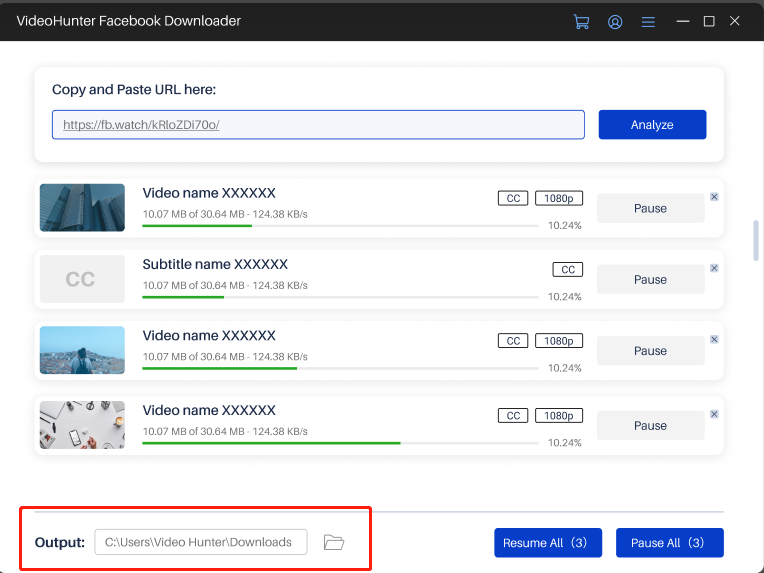
Way 2. Click the menu icon in the upper right corner, then select "Preferences". Once the Preference Window pops up, you can click the "Open" button in the General section to choose the output folder you want. Then, click the "Save" button in the lower right corner to confirm the change.
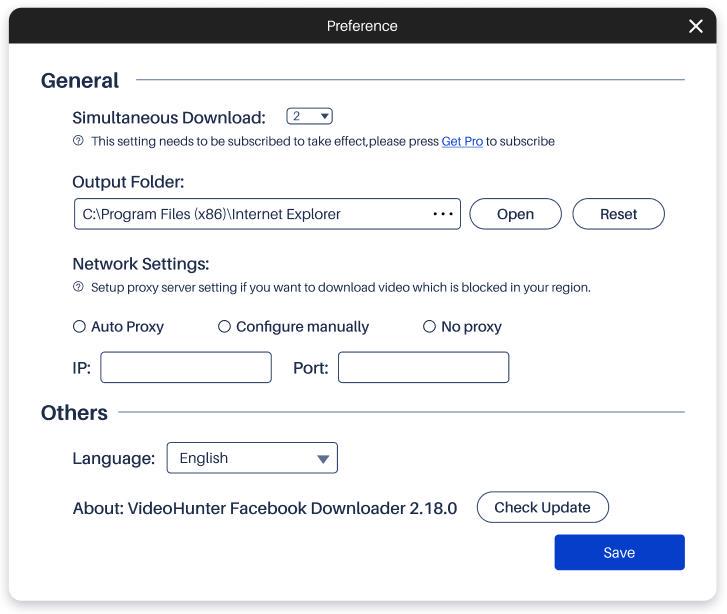
▶ Switch Program Language
VideoHunter Facebook Downloader provides global users with multiple language options, including English, Japanese, Portuguese, German, French, Spanish, and Chinese.
You can simply click on the menu icon in the upper right corner and select "Preferences". Then, select the language you need under the Other section. After that, click "Save" to confirm the changes.
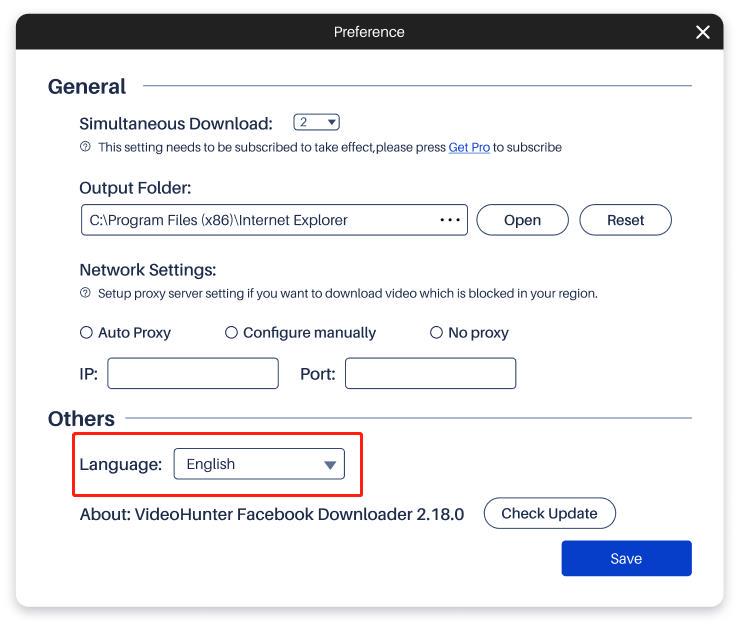
▶ Upgrade Facebook Downloader
Generally speaking, a notification for the latest version of VideoHunter Facebook Downloader pops up automatically when it is running. But if you want to confirm whether the currently used VideoHunter Facebook Downloader is the latest version, you can also click the menu icon in the upper right corner, open the "Preference" window and hit the "Check Update" button to check its version. If the version you are running is not the latest, you can click "Update" in the pop-up window to upgrade the software to the latest version.
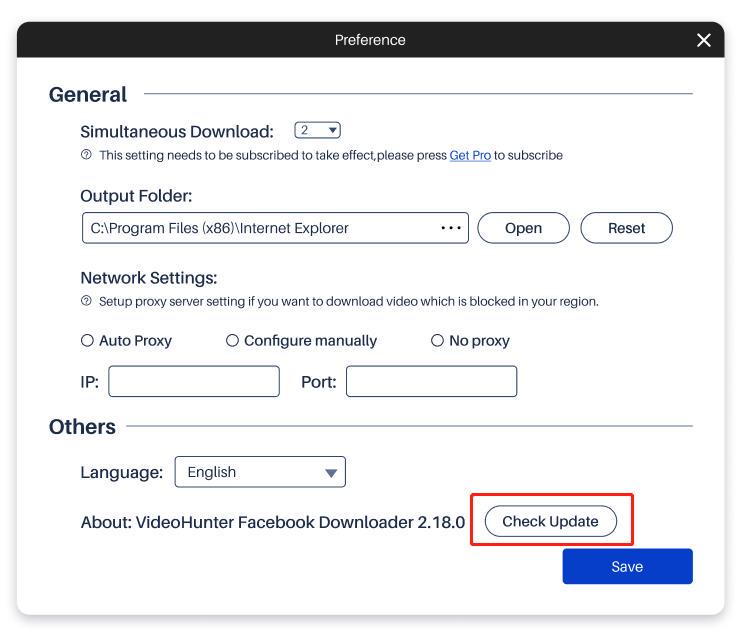
▶ Send A Feedback
VideoHunter Facebook Downloader is equipped with professional customer service and a technical team, which can help you solve all problems encountered during use at any time. Besides, there is also a feedback section in the software, allowing you to quickly access our tech support.
- Open VideoHunter Facebook Downloader and click the menu icon in the upper right corner. In the drop-down menu, select "Feedback".
- Please fill in the problems you encounter in detail, as well as your email address, so that our tech staff can follow up with you on time. Also, you need to click "Attach the log file" > "Submit" on the interface to let VideoHunter quickly help you find a solution to the problem.
If you still need more help, you can go directly to the VideoHunter Support Center for further assistance.
▶ Facebook Downloader Installation Failure
To download VideoHunter Facebook Downloader, you can directly go to its official website to obtain the download entrance. Simply click on the download button, and then the installation package for VideoHunter Facebook Downloader will be downloaded automatically. Once it is complete, you can follow the on-screen instructions to install the software on your desktop.
Generally, the installation process is fast and easy. However, in case you encounter unexpected problems that may cause the failure of the installation, you can try the following steps to complete the setup.
STEP 1. Click "Start" and enter "Services.msc" on "Search".
STEP 2. Click "Services Desktop app to check if the "Startup Type" option is disabled.
STEP 3. Switch it to "Manual". And then, try to download VideoHunter Facebook Downloader again.
▶ License Code Not Working
After purchasing a Premium plan, you will receive a License Code which is used for activating VideoHunter Facebook Downloader. If you don't or fail to log in with the Code, try the following methods to solve it.
Solution 1: Fail to Log in Via License Code
When you're having trouble activating the Premium version of VideoHunter Facebook Downloader using your license code, first make sure you haven't added any extra spaces or entered the wrong license code. Then, check whether the password is correct. If you forget your password, you can either directly contact the VideoHunter support team for assistance or reset it yourself through the Account Center.
Solution 2: Fail to Receive License Code
Generally, you can expect to receive your license code via email after your purchase - usually within an hour. If you haven't received it by then, please double-check to ensure that the email address you provided is correct. If you still haven't received the email with the license code after more than 24 hours, please get in touch with our support team for assistance in checking.
▶ Fail to Download Video/Audio
Download failure is probably a common issue that users may encounter. Next, we will provide feasible methods to help you solve the download failure issue.
Case 1: Network Unstable
One of the main reasons for download failure is the poor network environment. When the download fails, please check if the current network connection is smooth. When you receive a notification of download interruption due to an unstable network, the network connection to your device might be not stable enough to support Facebook video downloads. In this case, please switch to a more stable network connection and try downloading Facebook videos again.
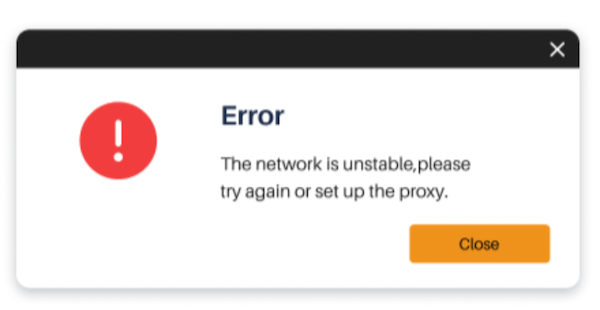
Case 2: Analysis Failure
Besides, sometimes analysis failure of video links might also occur. Typically, this problem takes place because you enter an incorrect video URL that is not supported by the VideoHunter Facebook Downloader. In this case, a warning message will pop up. Therefore, please check if the correct Facebook video URL is correct and try to download the Facebook videos again.
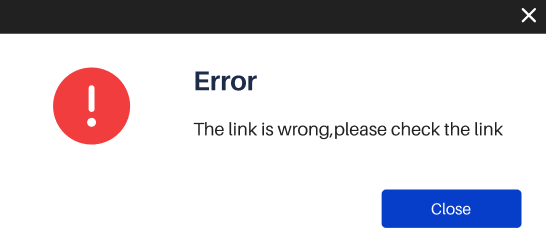
If your issue is still not resolved, please directly contact the support team for assistance.