TikTok is one of the most popular social media apps in the world now with more than 2.6 billion downloads to date. Users can watch different genres of short-form videos including education, travel, entertainment, etc. and they can also create and upload their own ones which allow them to share the information they know and show their talents. Each video lasts from 15 seconds to 3 minutes so that users can view a large amount of content within a short period of time.
However, you might feel frustrated if you want to keep some good videos on PC for later viewing since some of them might have privacy setting and cannot be downloaded. So how these videos can be downloaded? In this article, we are going to introduce three ways to download TikTok videos on PC easily and quickly.
CONTENT 1. Recommended: How to Download TikTok Videos with VideoHunter2. How to Save TikTok Videos on PC via Online Tools3. How to Download Videos from TikTok with Chrome ExtensionConclusion
1. Recommended: How to Download TikTok Videos with VideoHunter
Introduction of VideoHunter
VideoHunter is an all-featured HD video downloader for both Windows and Mac. The easy-to-use interface and its speedy performance to download online videos and audios are all the reason why it accumulates a great number of loyal users. It now has developed for more than 1000 supported sites to cater to a variety of needs to online videos downloads. Most importantly, with VideoHunter, you can enjoy offline TikTok videos in the best quality with simple clicks.
Features of VideoHunter
• Many social media platforms are supported: You can download videos/audios from multiple sites, including YouTube, Facebook, Twitter, Instagram, SoundCloud, Vlive, Niconico, Bilibili, TED, CNN, etc.
• High-quality downloaded videos: All videos will be preserved in their original quality without re-coding. You can enjoy downloaded videos with quality that is up to 1080P, 2K, 4K, and even 8K at the maximum.
• Download multiple videos simultaneously: You can get multiple videos downloaded at the same time without the need to wait for each one to be downloaded successively.
• Lightweight: VideoHunter won't take up much CPU usage, which can even run on your old computer smoothly and stably.
• No advertising: VideoHunter always adheres to the user-first principle. This advertising-free software will always pay you back fluent downloading experiences and you can enjoy your favorite videos without being annoyed by advertisements.
Detailed Steps to Download TikTok Videos with VideoHunter
Step 1: Download and Install VideoHunter
Go to VideoHunter website, download and install VideoHunter on your PC. Then, launch the app and register. Now you can use it to download your desired TikTok videos.
NOTE: Two versions including the free and paid ones are offered by VideoHunter. Once you have registered, you can enjoy the free version, which supports for downloading 3 videos per day and offers technical support. If you wish to enjoy more high-profile features, you can also turn to the paid version.
STEP 2. Open TikTok on PC, select the video you want to download. Then open its video page and copy the URL of it from the address bar.
STEP 3. Run VideoHunter and go to its "Downloader" section. Then paste the URL of the TikTok video in the search box and click "Analyze".
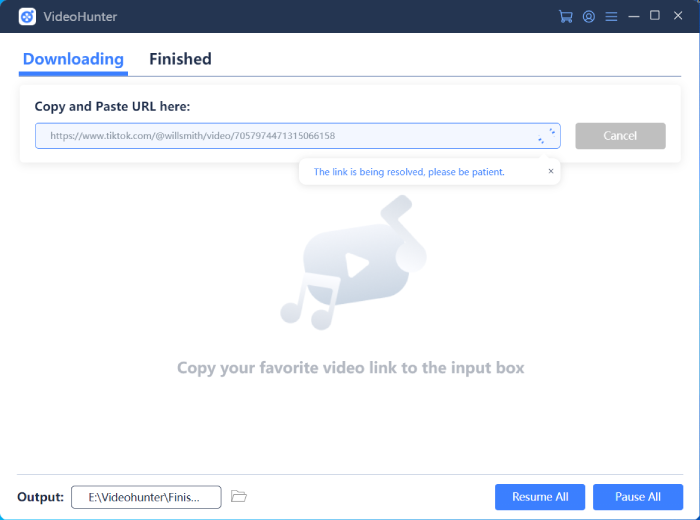
Tutorial Video on How to Download TikTok Videos with VideoHunter

STEP 4. After that, choose your preferred output format and quality and click "Download", the TikTok video will be downloaded directly on your PC. When the downloading task completes, you can find your downloaded video on "Finish" section.
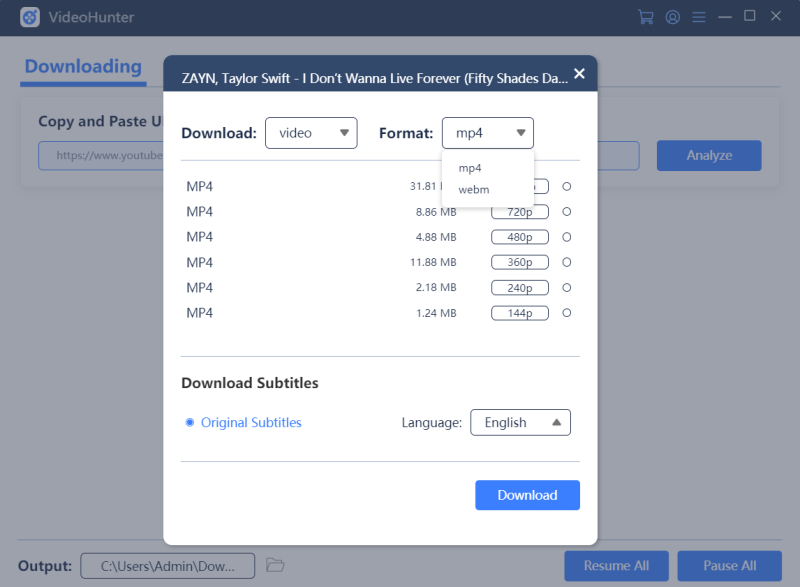
2. How to Save TikTok Videos on PC via Online Tools
You can also use the following online tools to download TikTok videos on PC, tablet or mobile phone without registration or software.
TTDownloader
TTDownloader allows you to download unlimited TikTok videos with high quality and choose to contain the TikTok watermark or not. Furthermore, you can save the file as an MP4 video or MP3/M4A format audio file or even convert them to high-quality GIFs.
Steps to Download TikTok Videos on PC Using TTDownloader:
STEP 1. Open TikTok on PC, select the video you want to download and copy the link of the video from the address bar.
STEP 2. Visit TTDownloader website, paste the video link in the search box, then tap "Get Video".
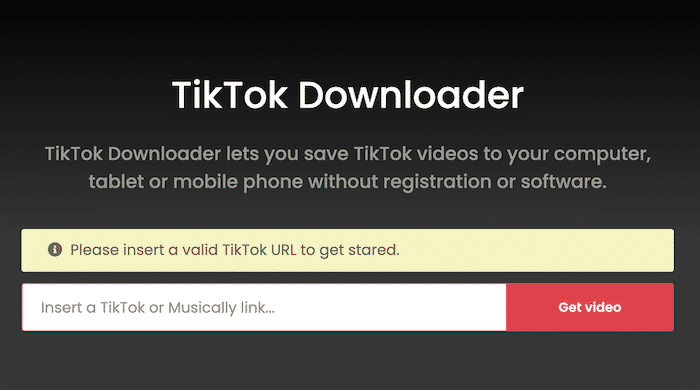
STEP 3. After that, you will get three options:
• Download video with watermark;
• Download video without watermark;
• Download audio only;
Choose you preferred one and click "Download Video", and the video will be downloaded locally on your PC. Now, you can enjoy you favourite offline TikTok videos on your PC.
Ssstiktok
Ssstiktok lets you download unlimited TikTok videos easily and quickly in the form of high-quality MP4 files. Meanwhile, it also allows to convert TikTok videos into MP3 audio files without TikTok watermark. Furthermore, it supports 15 languages to cater to users from different countries. However, it does not support the conversion to GIF forms.
Steps to Download TikTok Videos on PC Using Ssstiktok:
STEP 1. Open TikTok on PC, select the video you want to download and copy the link of the video from the address bar.
STEP 2. Visit Ssstiktok website, paste the video link in the search box, click "Download".
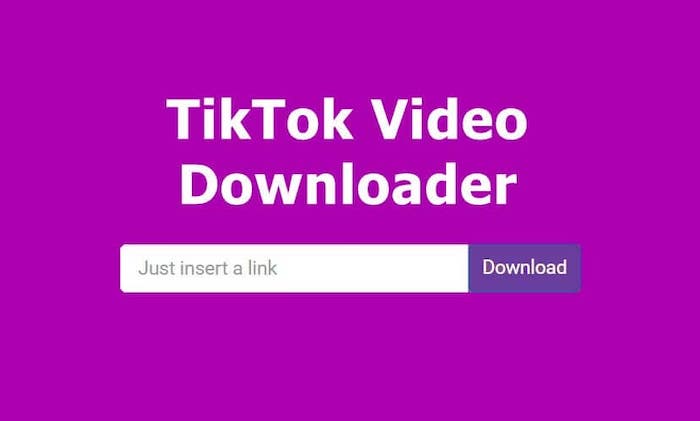
STEP 2. choose your preferred format and whether to contain watermark or not, then click "Download Video", the video will be downloaded on your PC automatically and after finishing, you can enjoy it.
MusicallyDown
As a popular online video downloader, MusicallyDown has the capability to download and save TikTok videos in MP3 and MP4 formats for free, and more importantly, offer choices about whether to contain the TikTok watermark in the downloaded videos. Furthermore, it supports 5 languages.
Steps to Download TikTok Videos on PC Using MusicallyDown:
STEP 1. Open TikTok on PC, select the video you want to download and copy the link of the video from the address bar.
STEP 2. Visit MusicallyDown website and paste the video link in the search box, tick the box before “Enable Video with Watermark” if you wish to, then click "DOWNLOAD".
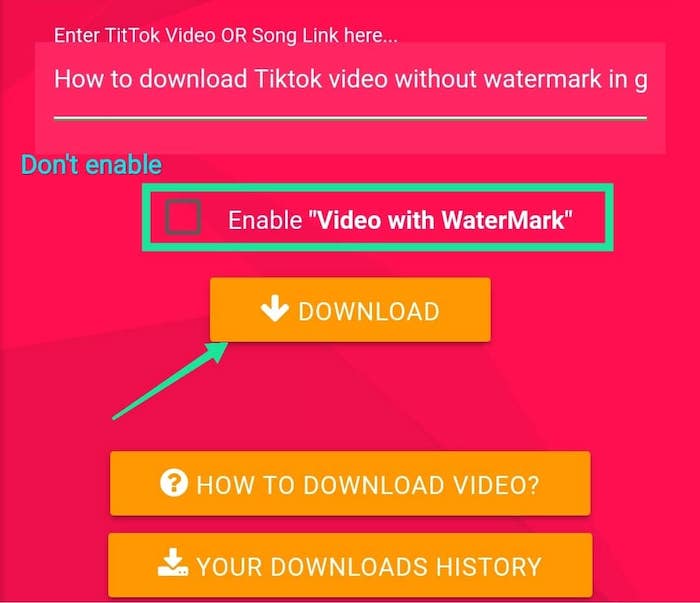
STEP 3. After successfully analyzing, select MP3 or MP4 format according to your preference, then click "Download Video" to start downloading TikTok videos.
3. How to Download Videos from TikTok with Chrome Extension
In addition to using a third-party program and online downloader, you can also use a chrome extension called TikMate to download TikTok videos.
TikMate is a chrome plugin that allows you to download TikTok videos and photos on PC for free without any login and application downloading required. Furthermore, you can use it to download TikTok videos without logo and watermark.
Compared with the online downloaders, the advantage of TikMate is that after the installation of this extension, you don’t need to copy and paste URL of the TikTok video before downloading, you just need to access the TikTok video you wish to download, and click on "Download" button, the video will be locally downloaded on your PC. However, when using it, you might also be annoyed by pop-ups.
Steps to Downloading TikTok Videos Using TikMate:
STEP 1. Install TikMate on your Chrome
STEP 2. Visit TikTok website on PC, access the video you wish to download and then click on the browser extension icon. When you move your mouse to the video, a "Download" button will appear.
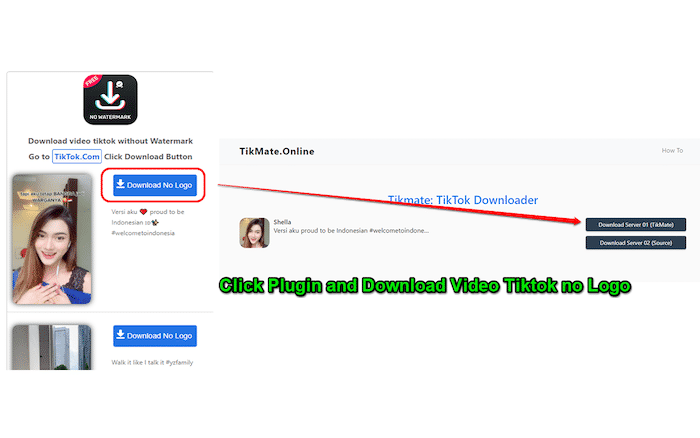
STEP 3. Click "Download", and the TikTok will be downladed automatically on your PC.
Conclusion
Overall, all the above methods can be used to download TikTok videos and you can choose the one that is appropriate and compatible to your PC. More importantly, always be aware that giving credits to the content creators if you are using their videos for your own purpose and share them on other social media platforms.
