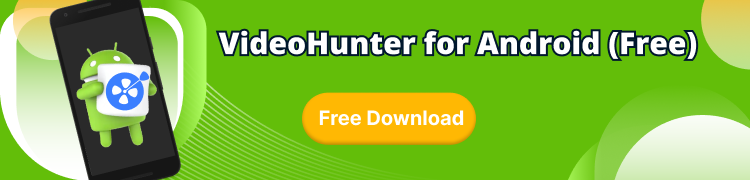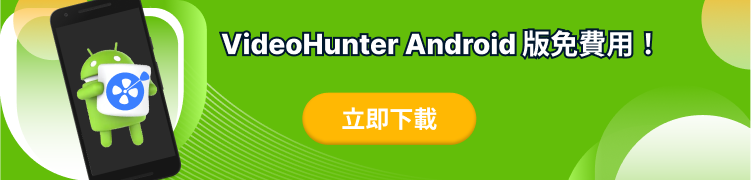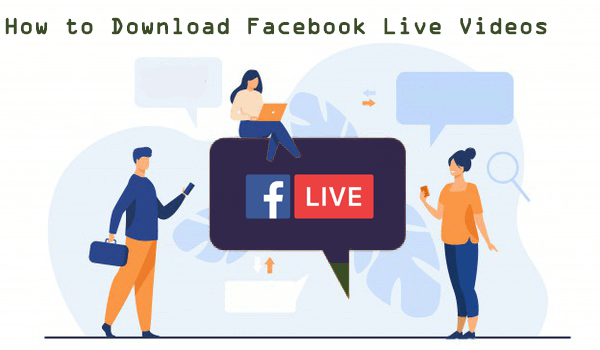
Videos are occupying the world, and more people are willing to express themselves or gain information, entertainment from all sorts of videos online. Social media platforms such as Facebook also developed itself to be more friendly for streaming/sharing/creating videos for keeping its users. On Facebook, today you could discover more live videos shared by others. In this blog, we will offer you three ways to save Facebook live videos to computer for convenient offline playback or as personal collections before they disappear in the feed. Now, let's have a look.
CONTENT Part 1. Easy Way to Download Your Own Facebook Live VideoPart 2. How to Download Facebook Videos from Other's FeedPart 3. Capture Facebook Live Video Using Screen Recorder
Part 1. Easy Way to Download Your Own Facebook Live Video
This part mainly teaches you how to download Facebook live videos from your own feed with very simple steps. Facebook allows users to download their own uploaded videos for saving offline again because sometimes people may delete the original videos by accident. You don't need any other tools to save your own Facebook live videos because Facebook offers such an option to you. Here are the steps you need to follow.
STEP 1. Open your homepage after login Facebook. Then, you need to go to your "Videos" section by clicking "More" on the navigation bar under your username.
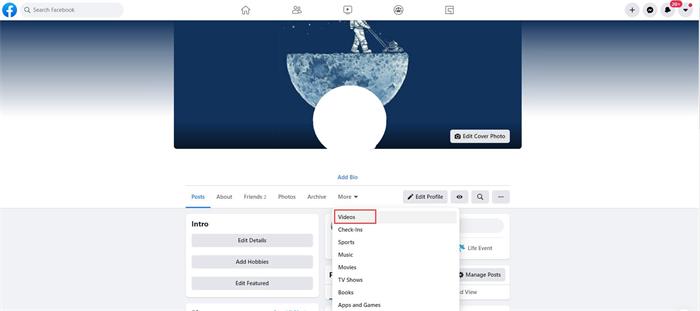
STEP 2. Now in the "Videos" section, select the Facebook live video you have uploaded before and want to download right now.
STEP 3. In the video playback page, you should move to the video information section on the right side of the screen. Then, click the three-dots icon and select "Download video" option. And the Facebook live video will directly be saved to your device.
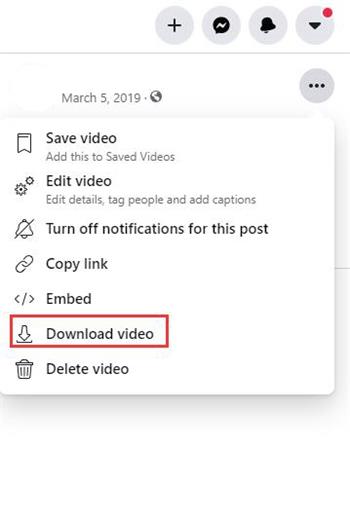
Part 2. How to Download Facebook Videos from Other's Feed
If you discover a Facebook live video in other user's feed and want to save it for offline viewing, it is frustrated that the direct downloading method is not available. So under this situation, you need to download Facebook live videos by virtue of a third-party tool, here we recommend VideoHunter.
VideoHunter performs well to download online videos from 1,000+ platforms, including the most popular ones such as Facebook, YouTube, Twitter, Dailymotion, and so forth. With VideoHunter, you get an all video downloader in hand and hold the ability to download online videos from different platforms when you need.

# Tutorial to Download Facebook Live Video
Attention: Please note that VideoHunter and most other video downloaders can only download the Facebook live videos that have ended its live streaming. Otherwise, the length of the Facebook live video can not be detected and extracted. For saving a streaming Facebook live video, please move down to part 3 for grasping another method.
STEP 1. Login Facebook and search the Facebook live video that has been uploaded in other use's feed. After reaching the video, you should click the "Share" button below the video and copy its menu.
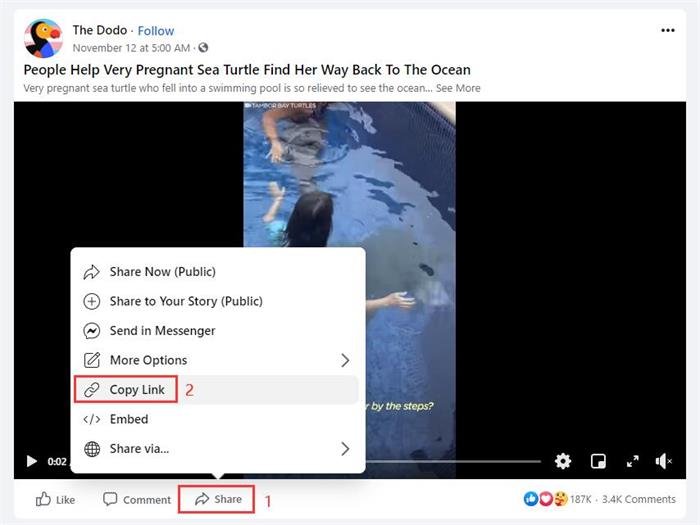
STEP 2. Paste the link of the Facebook live video to VideoHunter's Downloader interface. Then, press the "Analyze" button to convert the video.
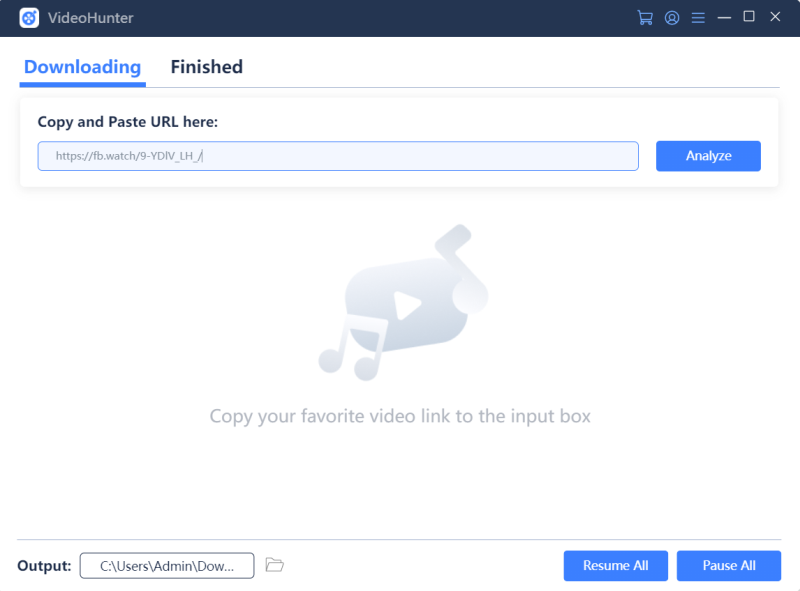
STEP 3. When VideoHunter shows you the output choices, select MP4 and the output quality you need. Finally, click the "Download" icon to save the Facebook live video offline.
NOTE: For downloading Facebook videos, VideoHunter only provides MP4 format currently.
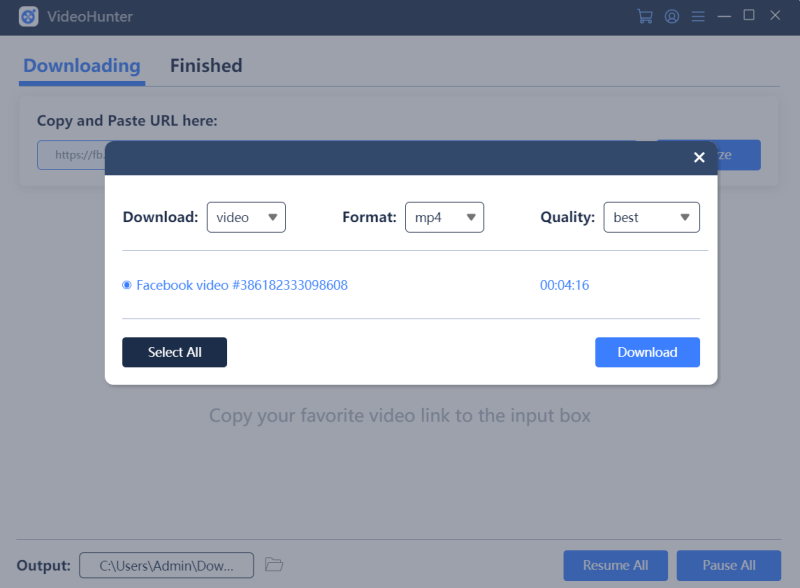
Part 3. Capture Facebook Live Video Using Screen Recorder
If you need to save the streaming Facebook live video as a local file for offline watching, then a good choice for you is to record the video down using a reliable and lightweight screen recorder. Here, we highly recommend RecordAnyVid to you.
RecordAnyVid is a lightweight screen recorder with intuitive interface and easy-to-use functions, allowing users to capture many different screen activities on Windows/Mac, including gaming videos, online meetings, video/audio calls, etc. So to record Facebook live videos, RecordAnyVid is also a good option to you.
Here is the guidance for you to record a Facebook live video via RecordAnyVid on computer.
STEP 1. Firstly, you need to open the streaming Facebook live video, and also RecordAnyVid.
STEP 2. Go to "Video Recorder" and then preset the recording area to make it suitable for the size of the streaming Facebook live video. Then, you can also adjust the system volume to make it ideal.
NOTE: It is recommended to turn off the microphone volume because it can help to reduce unnecessary noise.
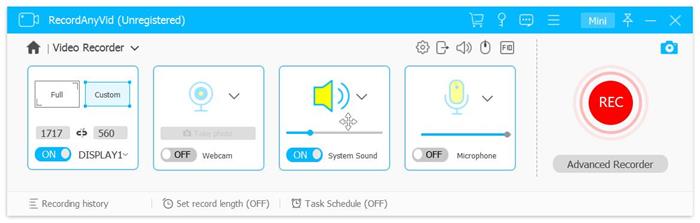
STEP 3. Press REC button to start recording the live video when everything is ready. During the recording, you can use the provided drawing panel to make some paintings or notes on the video if you need.
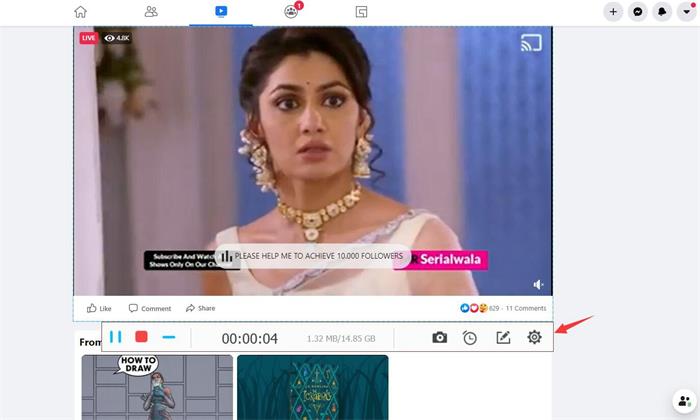
STEP 4. When the streaming Facebook live video is over, press the stop button for saving the recorded video to your computer for offline playback.
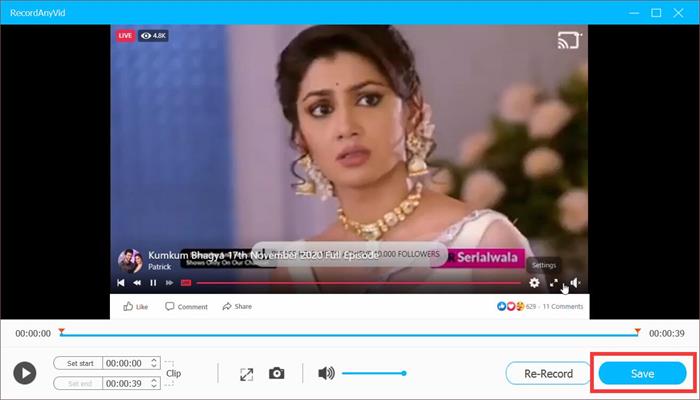
No matter what kind of Facebook videos, you can get a way to save them if you want to get them to your computer for offline playback. These methods are all easy to grasp and it won't take you long time to get the video saved (unless you need to record the live video that lasts for a longt time).